
如何将辣椒HTTP代理配置进ixBrowser中
辣椒HTTP介绍
辣椒HTTP是一个稳定、安全、合规、更实惠的海外IP代理方案。辣椒HTTP优选了全球190+国家或地区IP资源,专注于提供稳定、快速、高效的海外IP代理服务。支持HTTP、HTTPS、SOCKS5等多种协议,价格透明、套餐灵活、助力跨境业务轻松起步。新用户注册免费试用1-2GB。1.登录并注册辣椒HTTP
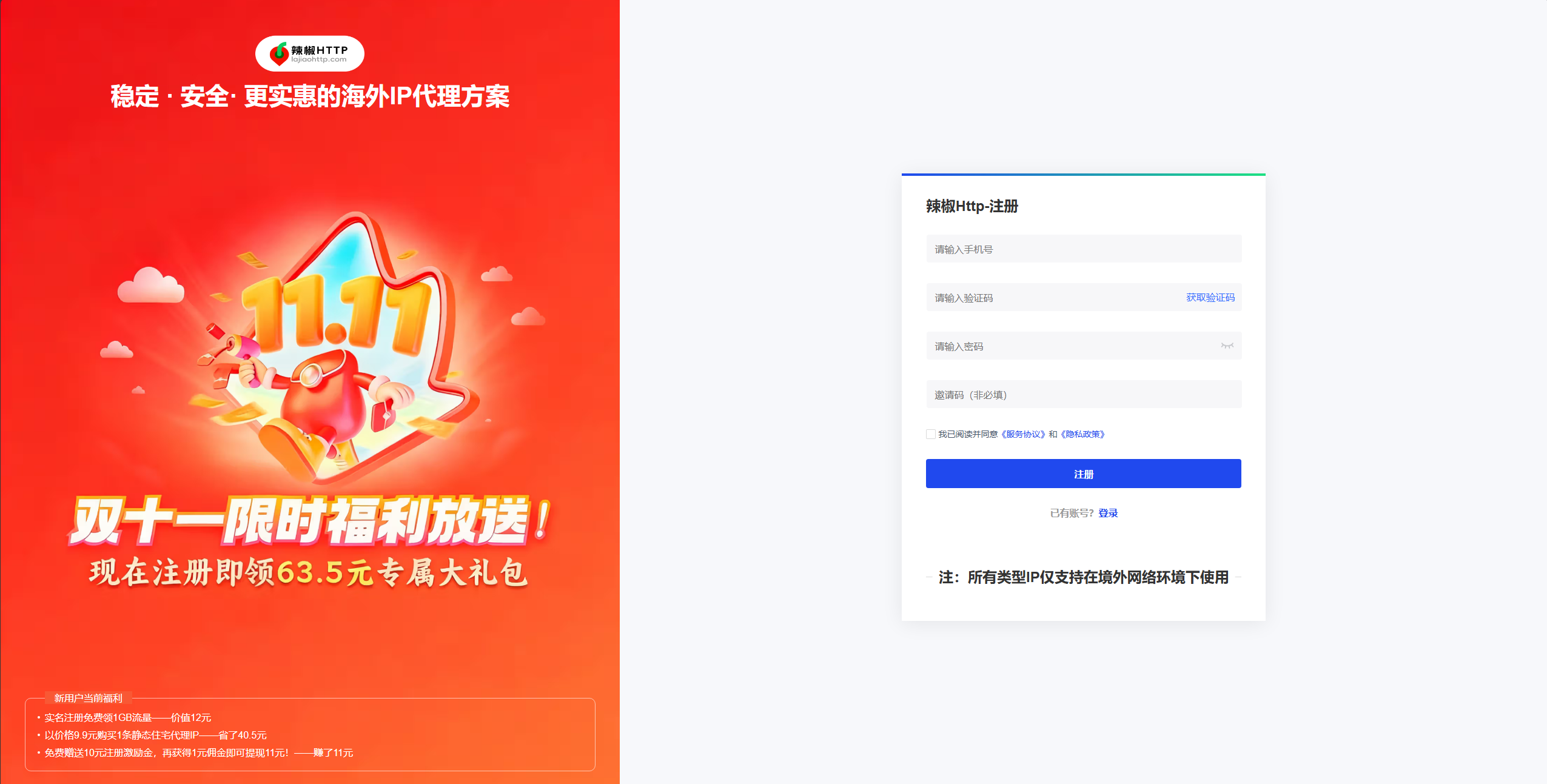
(图片注释:注册辣椒HTTP)
辣椒HTTP官网:
https://www.lajiaohttp.com/?kwd=zz-ixBrowser
当前通过邀请码:lajiao666 登录注册
辣椒HTTP
,可以获取限时优惠1.5GB的海外住宅代理和63.5元用户专属大礼包!2.购买你需要的代理类型目前辣椒HTTP提供丰富的海外IP代理,覆盖190+国家或地区,资源超过9000W+,每日更新资源10W+。
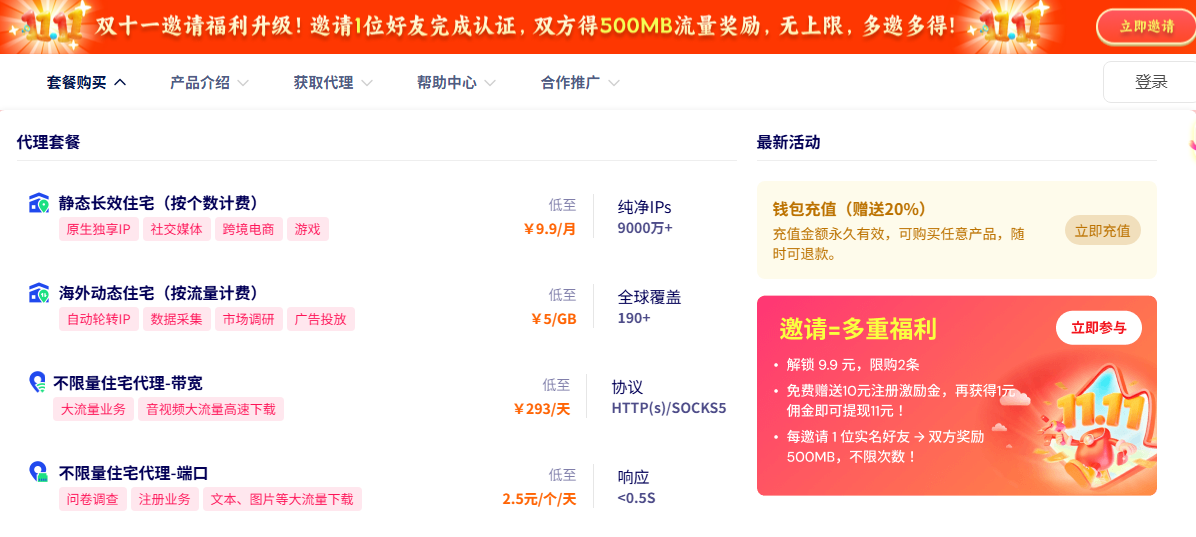
(图片注释:选购代理产品)
3.完成实名认证并获取代理
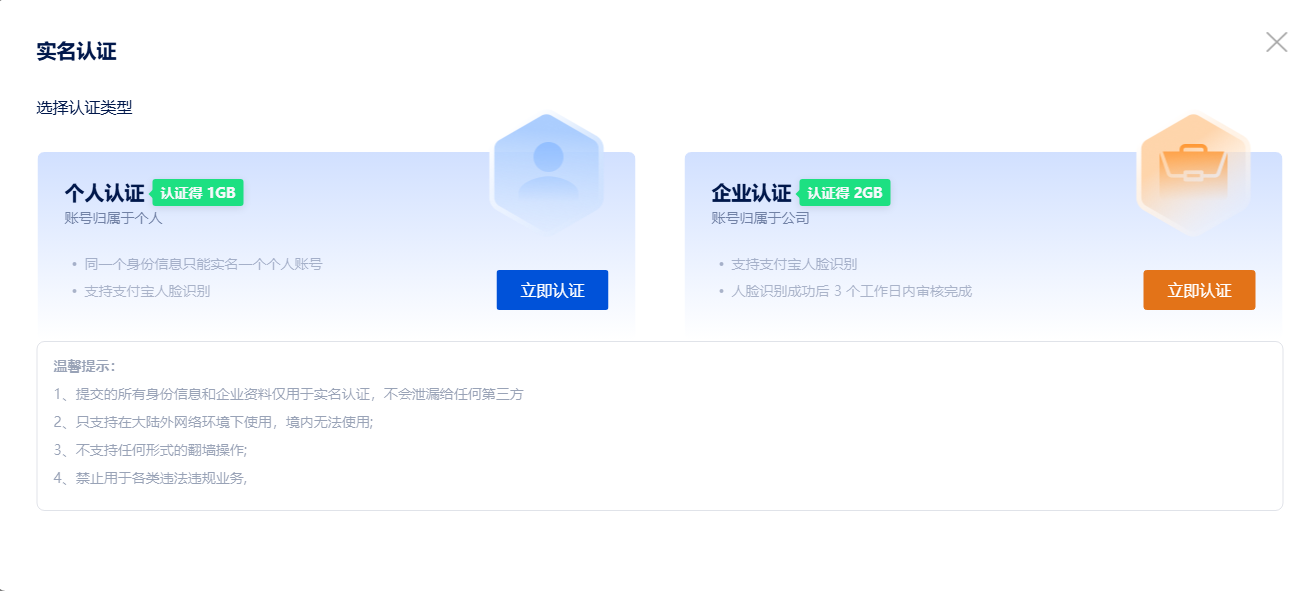
(图片注释:完成实名认证)
完成实名认证,个人用户可以免费获得1GB海外动态住宅代理,企业用户凭借营业执照可以免费获取2GB的海外动态住宅代理。
4.以海外动态住宅代理为例讲解如何在ixBrowser中配置代理
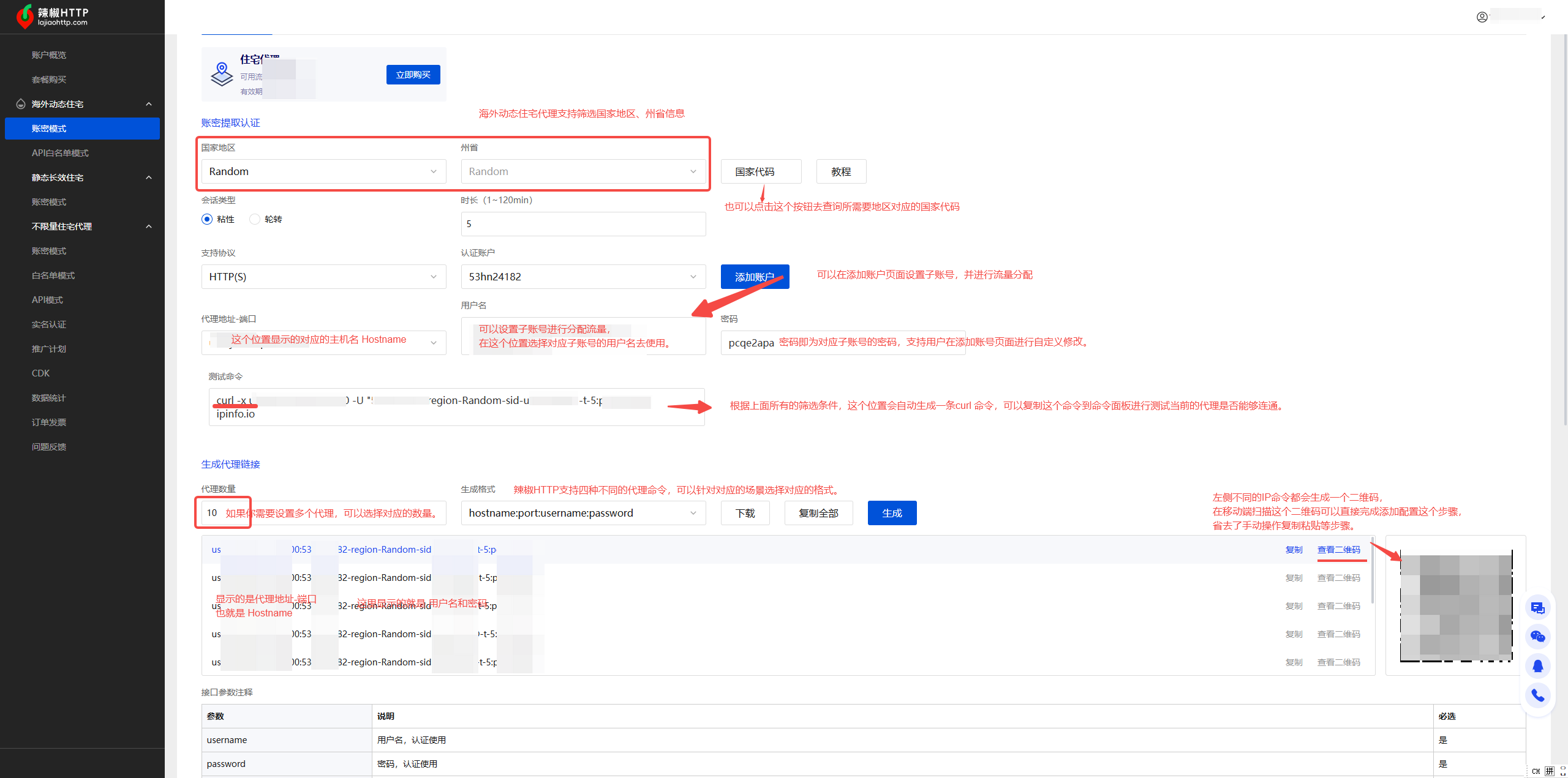
(图片注释:配置代理详解)
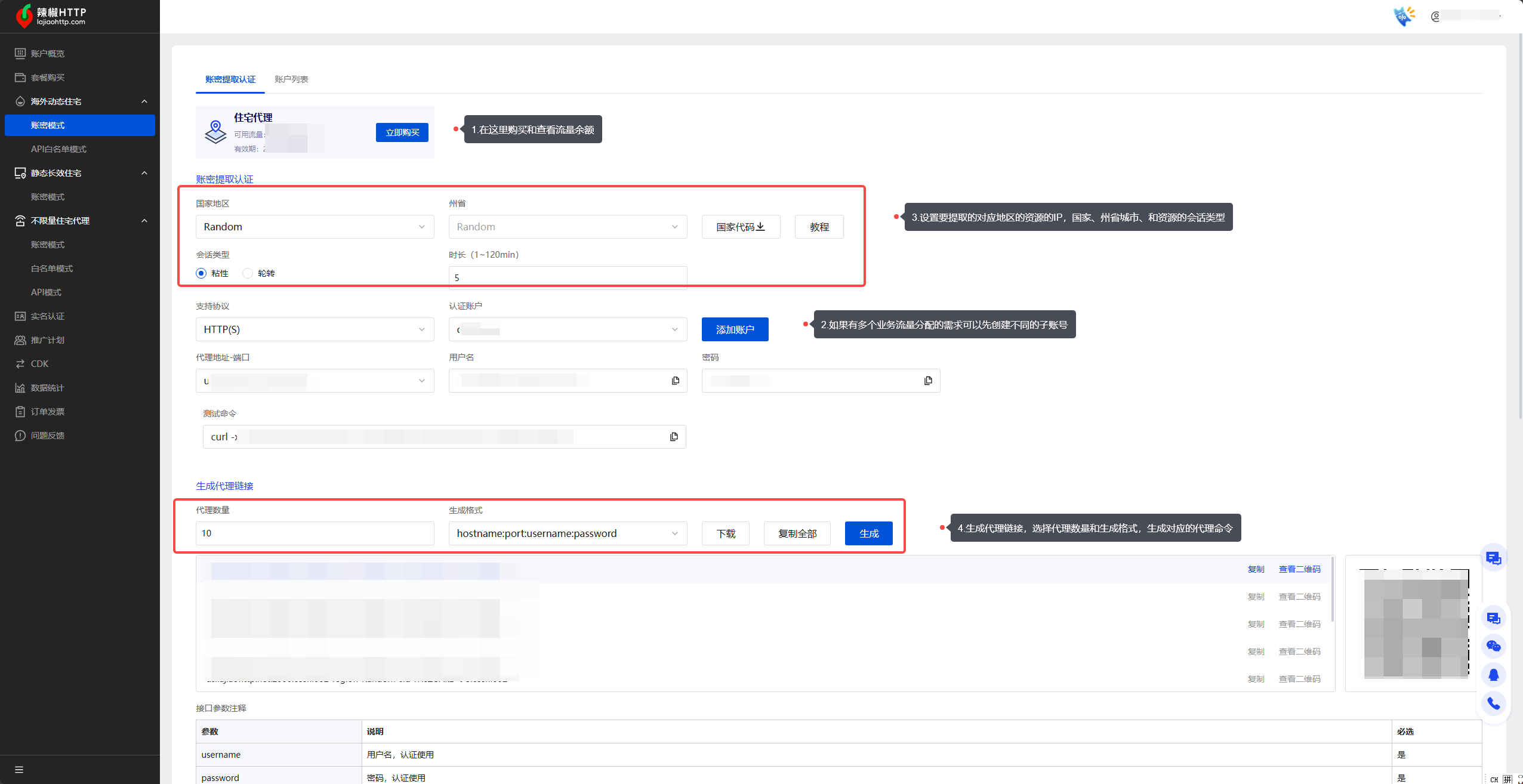
(图片注释:提取IP步骤)
在动态住宅代理【账密模式】菜单下进行提取操作。
- 可以查看到自己账号当前的住宅代理流量余额
- 辣椒HTTP支持用户创建子账号,通过给不同的子账号分配流量来实现更加精准的流量管控和业务管理。
- 在创建子账号之后,可以回到【账密模式】,筛选你需要的资源信息,例如国家、州省、会话类型。
- 在设置好资源地域的筛选条件后,还需要设置提取的账密格式和账密数量。辣椒HTTP提供了二维码的形式,方便移动端用户直接连接提取IP。
安装下载ixBrowser
5.下载安装客户端官网地址:https://ixBrowser.com/web/download
,到官网地址下载最新版本客户端,安装完成后,登录账号进入ixBrowser客户端主界面。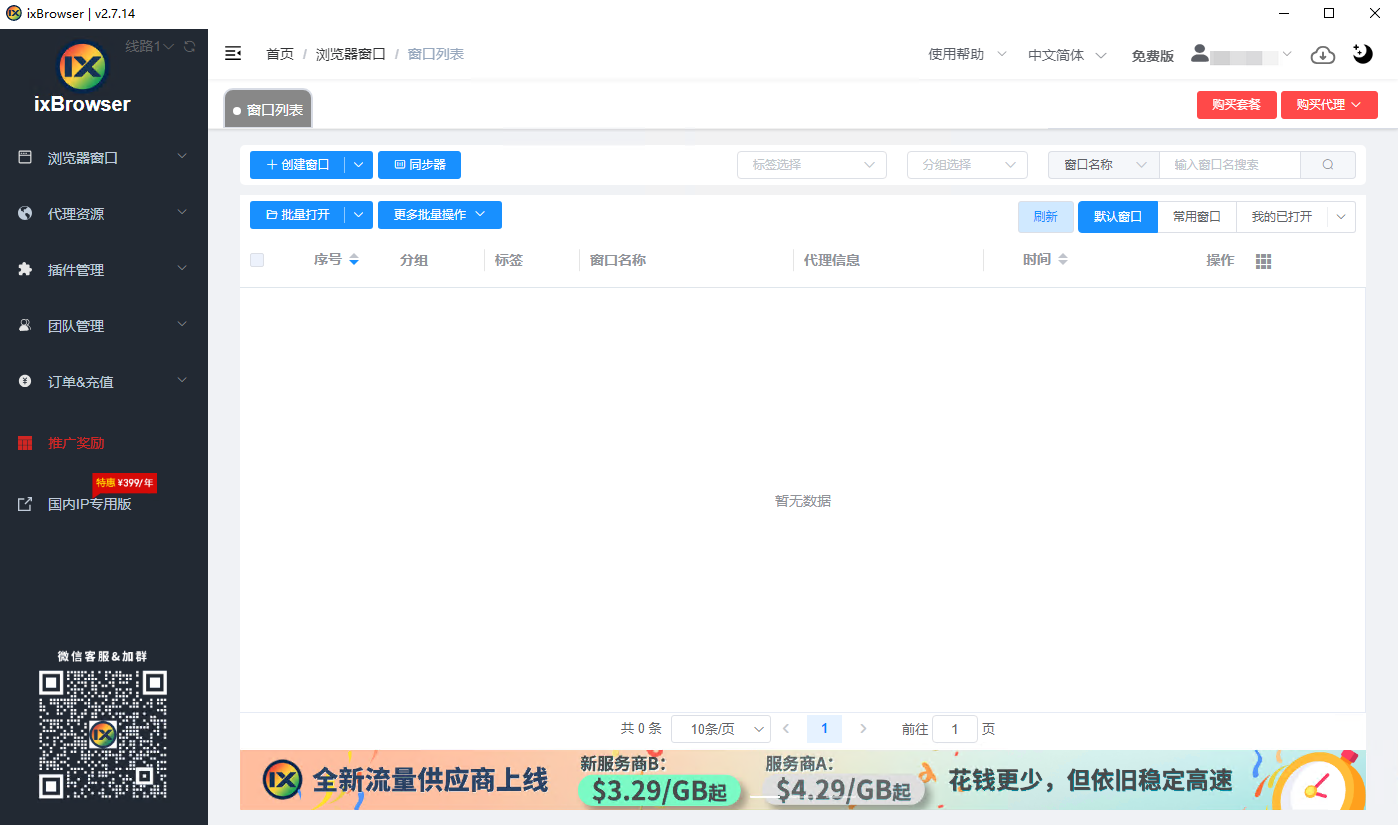
(图片注释:客户端主界面)
6.在【窗口列表】菜单下点击【新建环境】
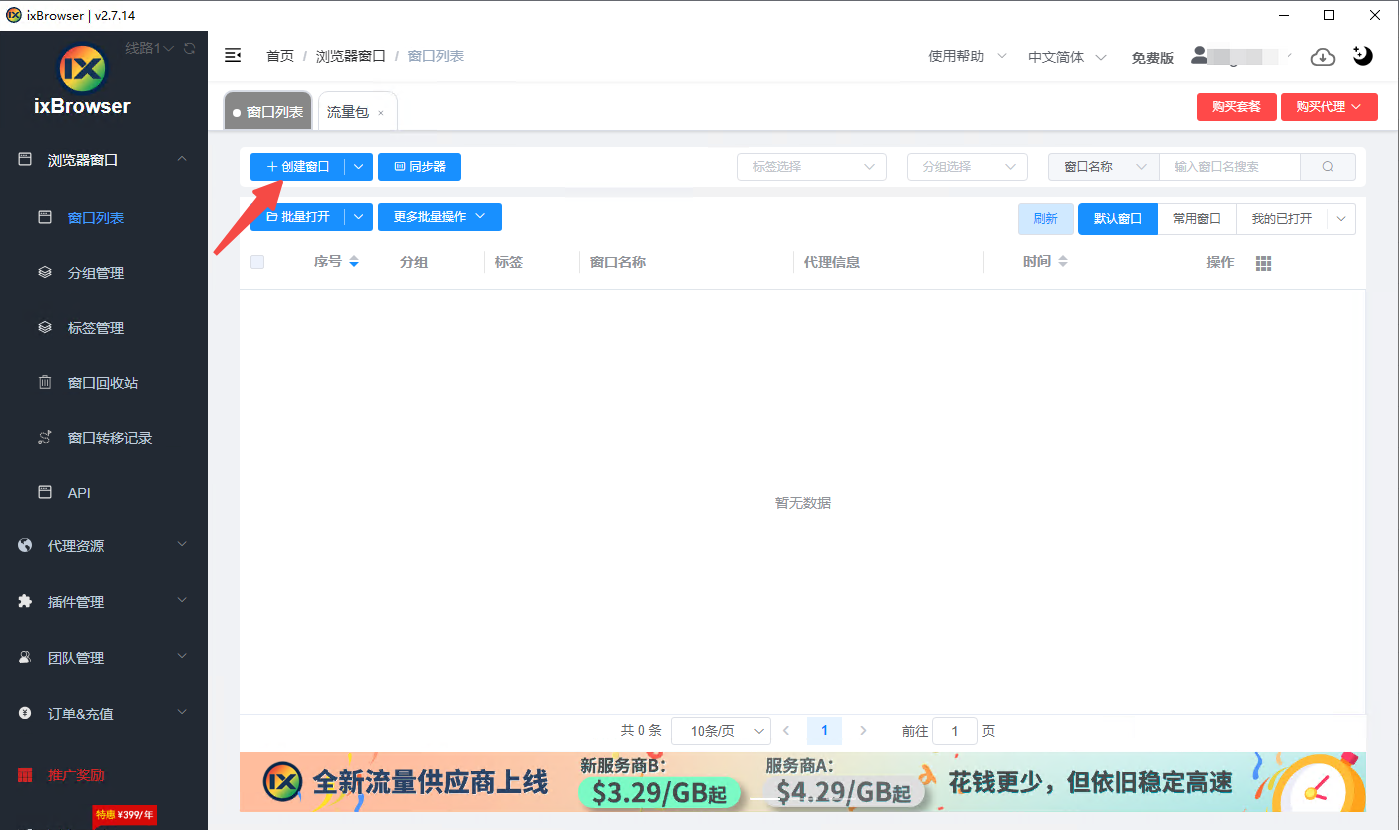 (图片注释:新建窗口)
(图片注释:新建窗口)7.提示未添加IP资源弹窗,点击继续创建可以导入第三方代理的账密资源信息
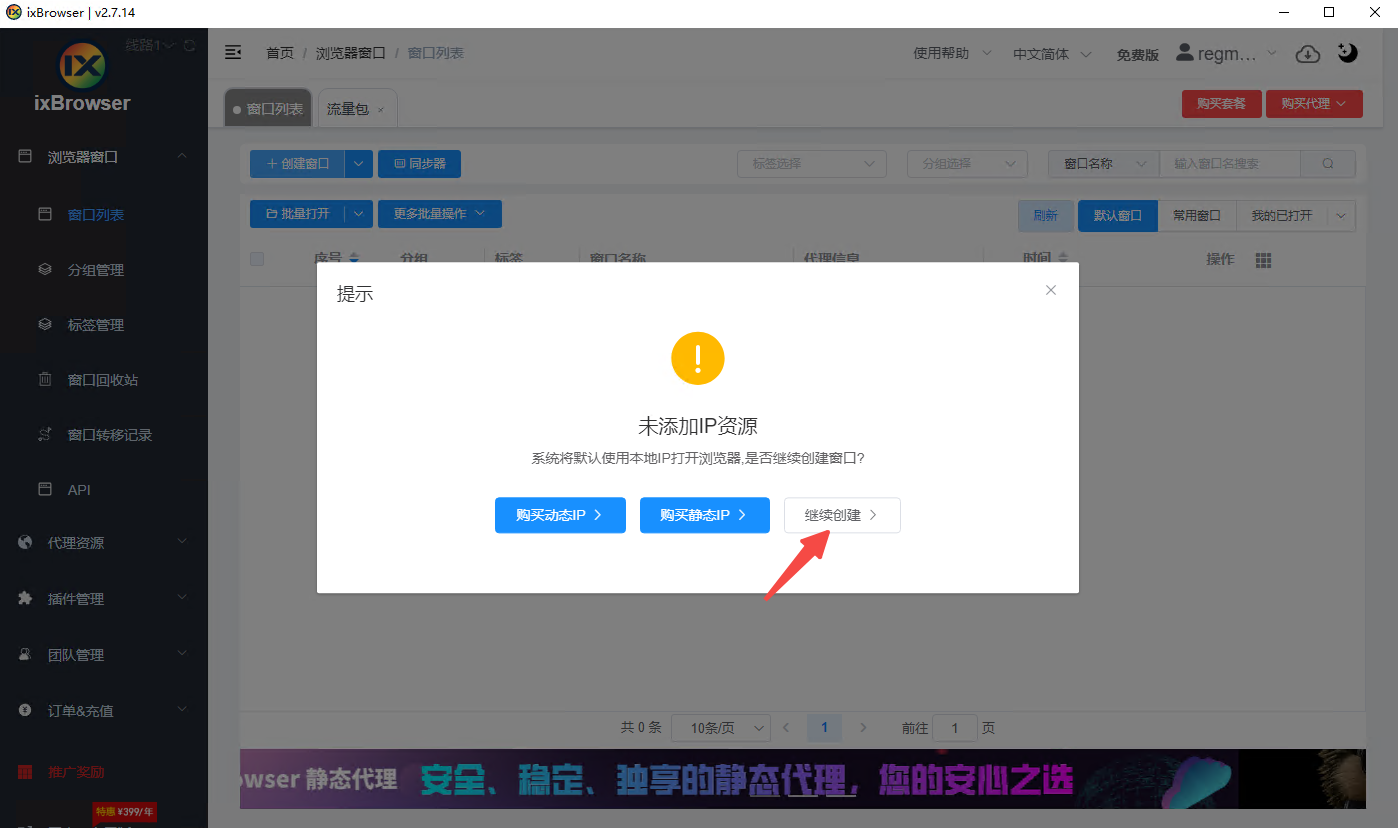
(图片注释:添加IP资源)
8.设置好名称和备注然后选择代理配置
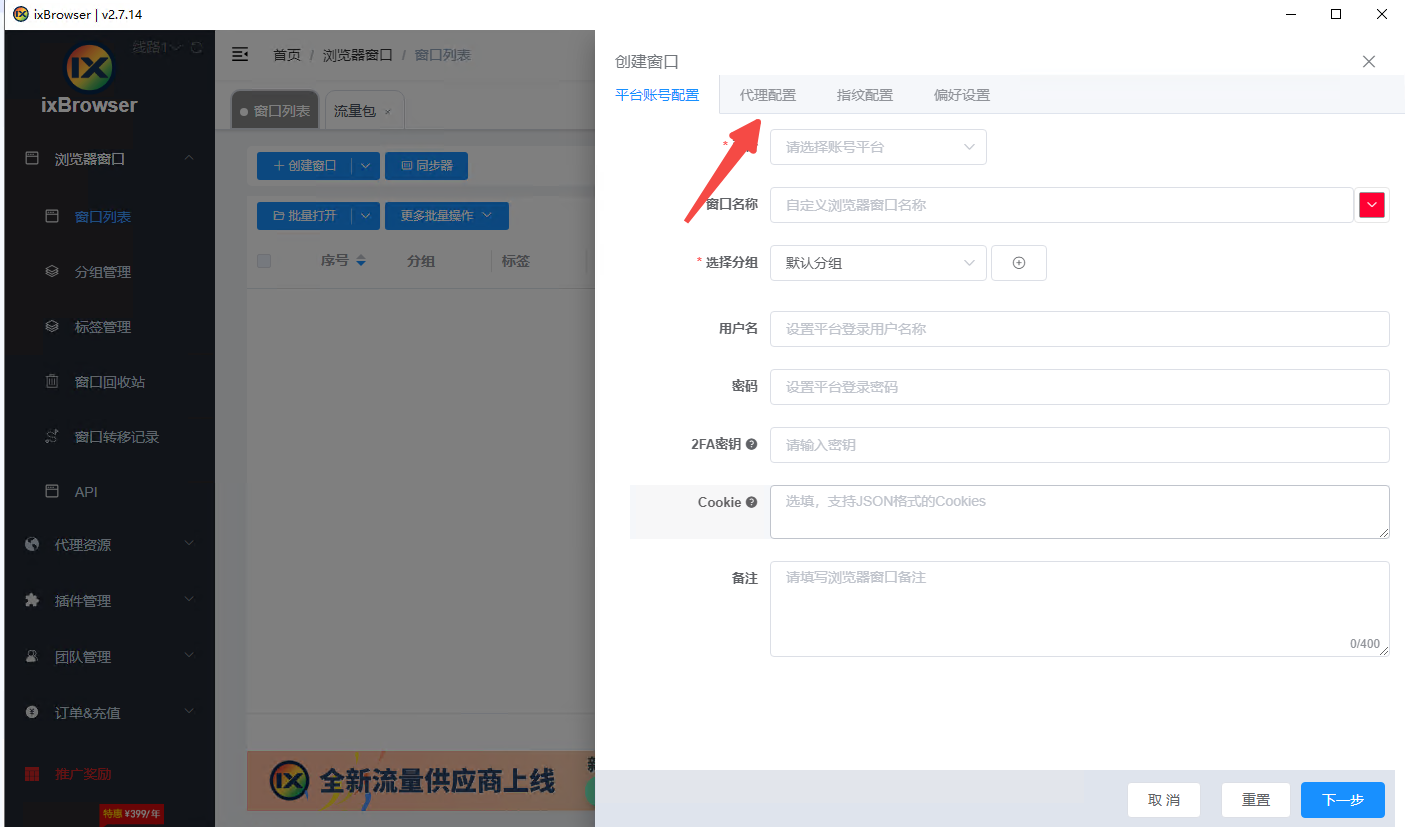
(图片注释:代理配置)
9.在代理配置中选择自定义,可以导入第三方代理服务提供商的IP资源
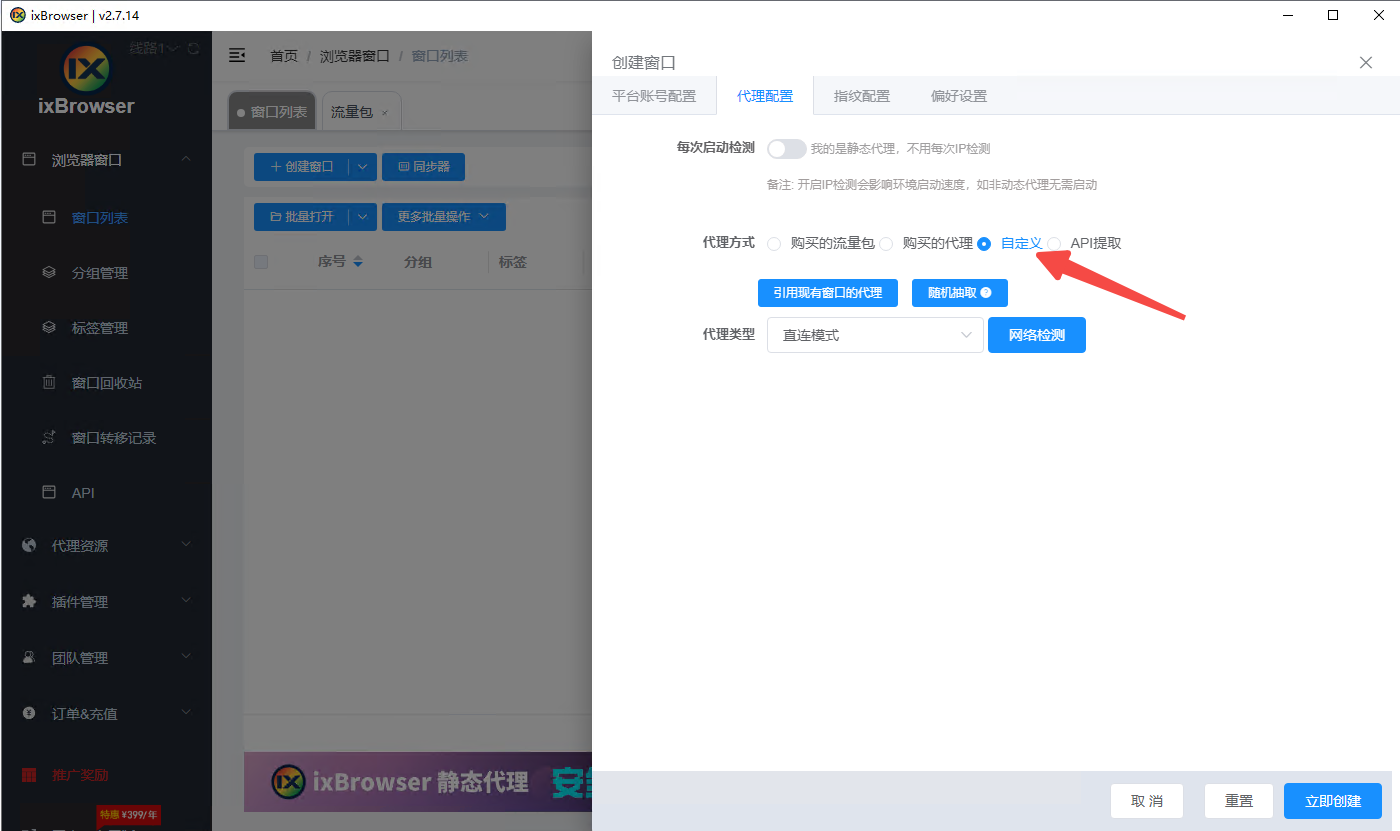
(图片注释:自定义代理配置)
10.ixBrowser提供多种代理协议类型,这里选择SOCKS5
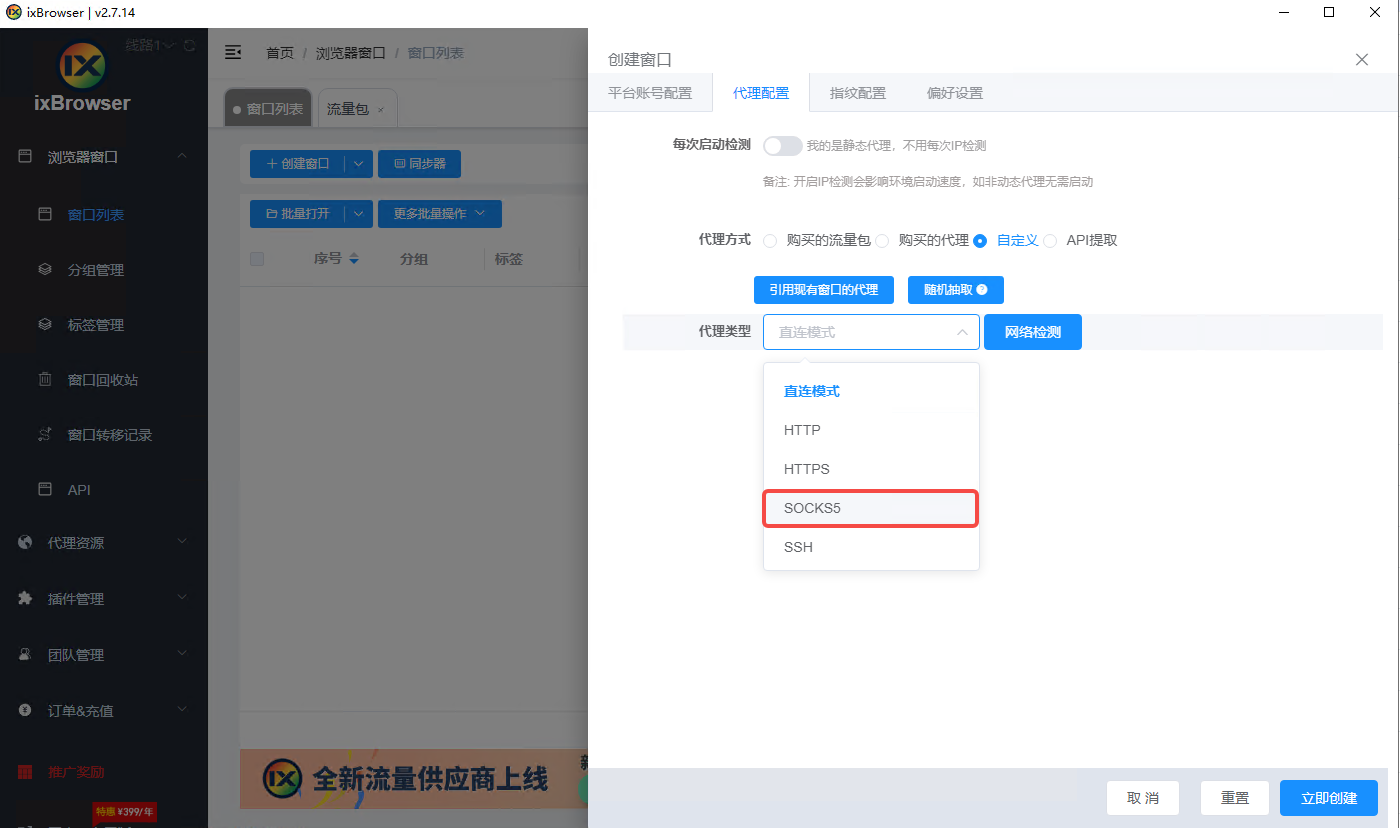
(图片注释:选择socks5)
12.将辣椒HTTP中的代理信息粘贴到ixBrowser中
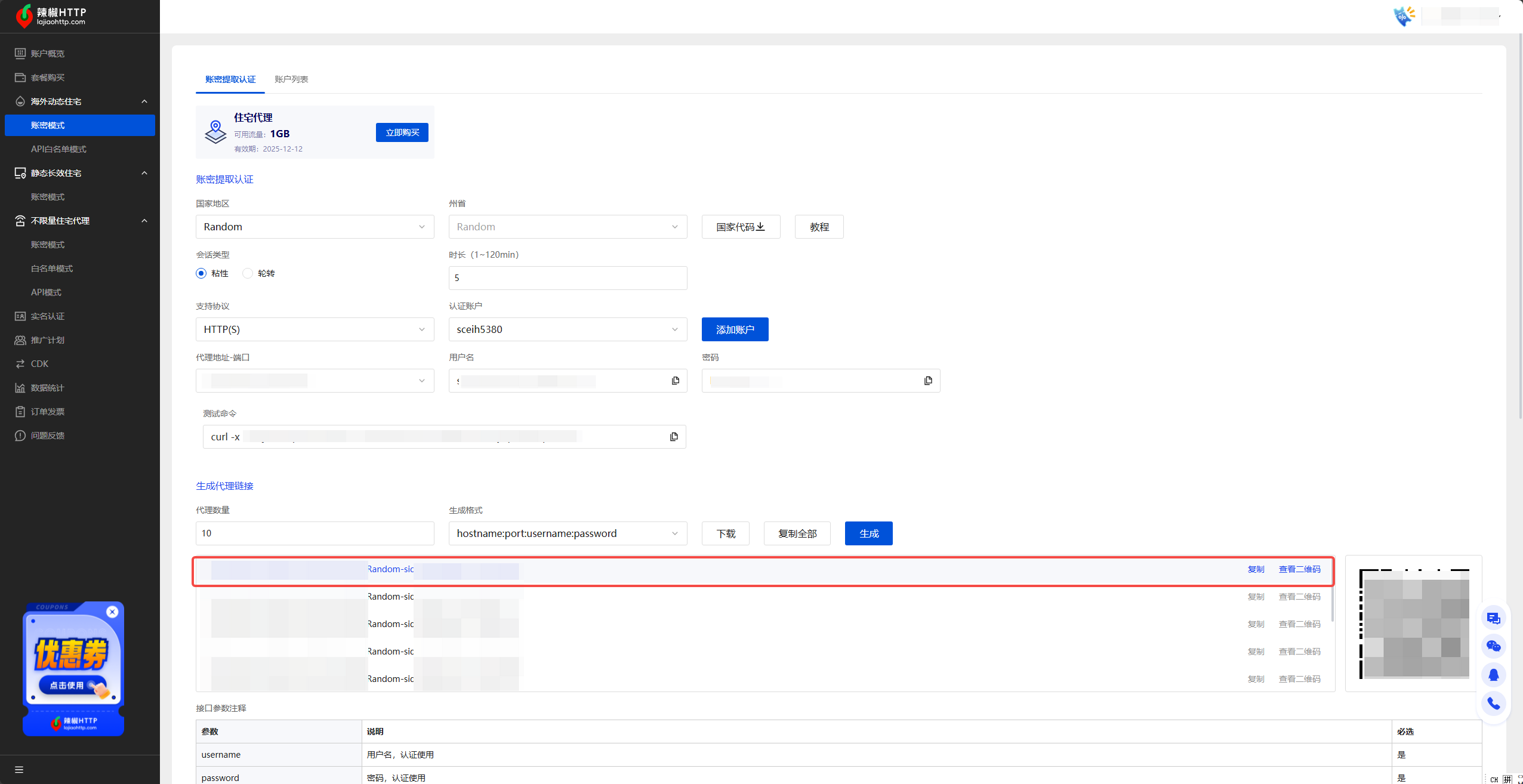
(图片注释:从辣椒HTTP账密认证板块获取代理)

(图片注释:将账密信息粘贴到ixBrowser)
12.配置好代理后点击立即创建可以查看到新建了一个指纹浏览器窗口,点击打开就可以开始在代理环境下使用了。
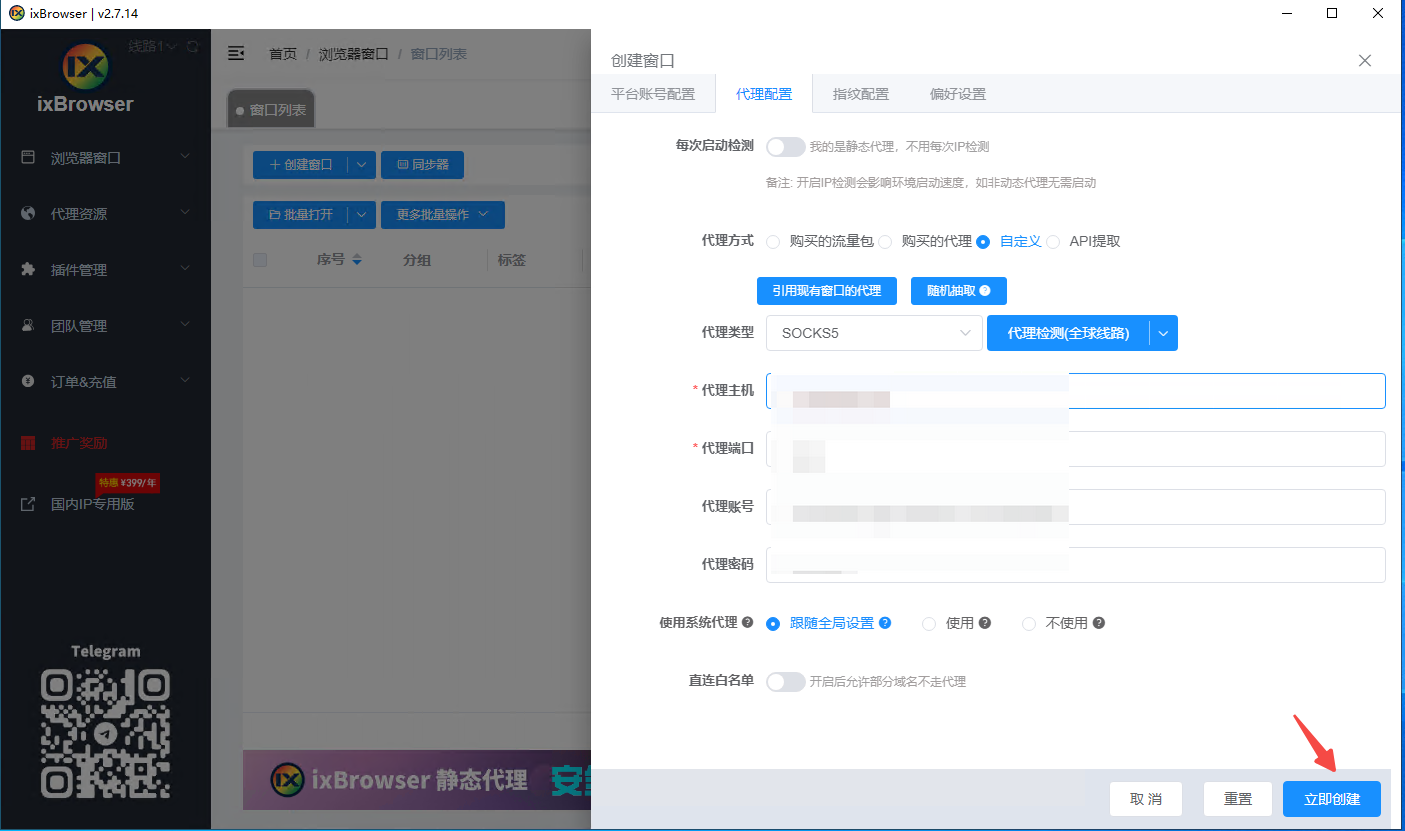
(图片注释:点击立即创建)
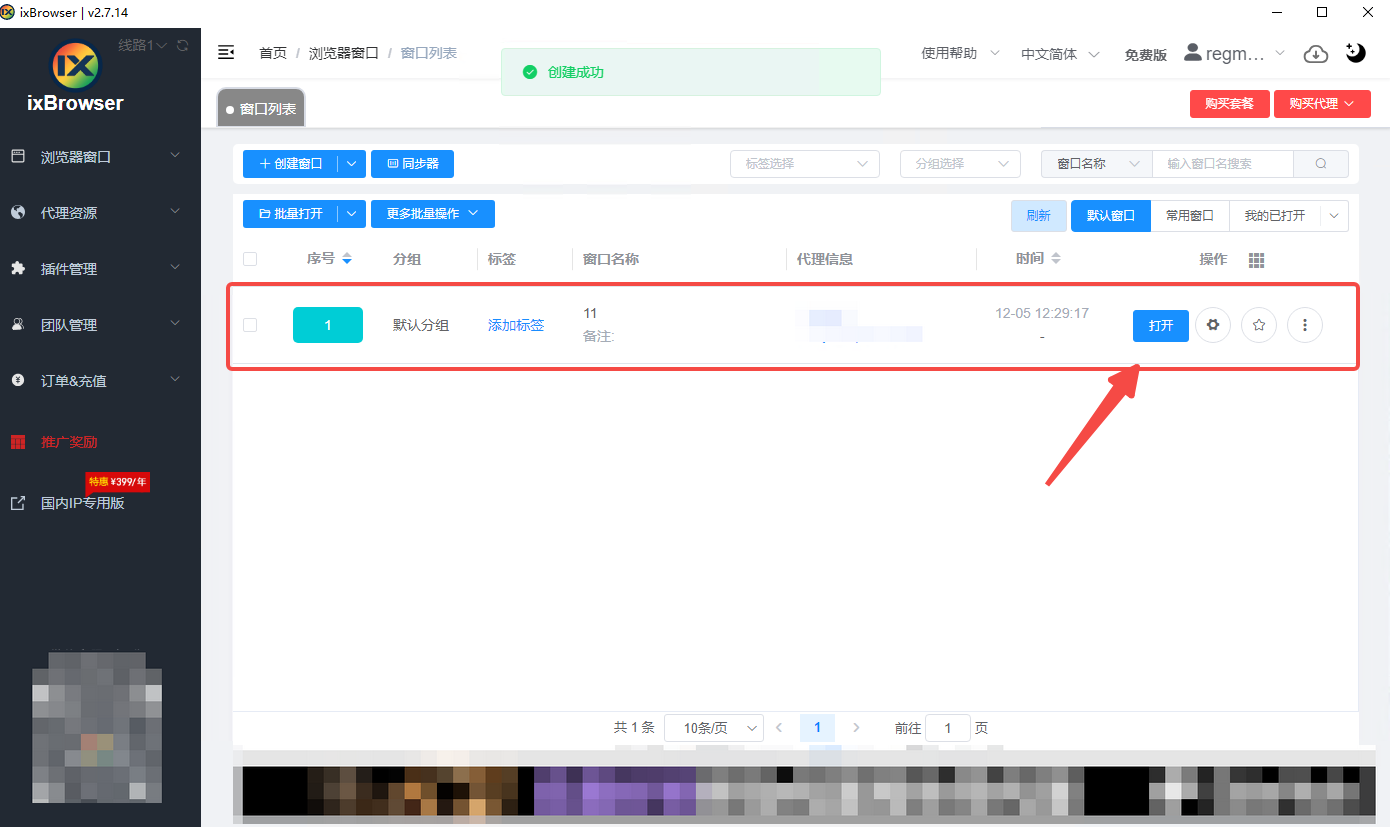
(图片注释:点击开始启动窗口)
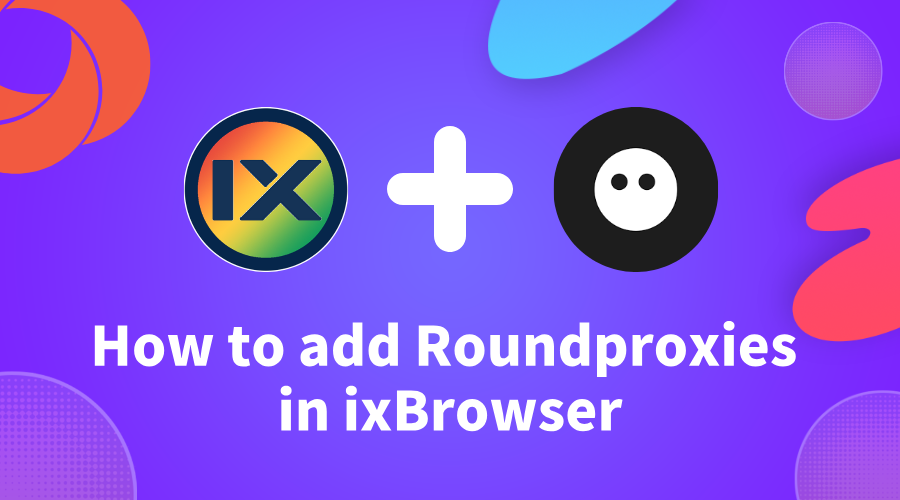
How to Set Up in ixBrowser Step-by-Step
Most people think managing multiple accounts is a nightmare.
They create a few accounts. They get banned. They blame the platform.
But the platform isn't the problem. Their setup is.
With the right tools, you can run unlimited accounts without a single ban. No stress. No guesswork. No wasted time.
Here's exactly how to do it using ixBrowser and ISP proxies.
What is Roundproxies?
As a premium proxy service provider, Roundproxies offers an extensive network with over 180M+ residential and 3M datacenter IP proxies covering 190+ countries. The platform supports residential, datacenter, ISP, and mobile proxies, designed for web scraping, ad verification, data collection, and social media management. RoundProxies delivers strong reliability with a documented 97.2% success rate in large-scale testing and 99.9% uptime. Compared to other proxy providers, Roundproxies offers competitive pricing and a generous trial. The service provides a free trial with 500MB of bandwidth valid for 24 hours for residential proxies, while datacenter trials include 5 proxies with 1GB of bandwidth for 3 days. Paid plans start at $2.10/GB for residential proxies and $0.30/IP for datacenter proxies with unlimited bandwidth. In addition, Roundproxies supports unlimited concurrent connections, sticky session capabilities, advanced IP rotation, precise geo-targeting down to city level, and HTTP/HTTPS and SOCKS5 protocol support. The platform also offers free tools including a proxy checker and ready-to-use code snippets for easy integration.
How to Set Up Roundproxies in ixBrowser
Now let's connect your
Roundproxies ISP proxies
to ixBrowser.You can get whatever proxies you would need from Roundproxies.
Just head over to
https://app.roundproxies.com/signup
and create an account and purchase yourself a package of proxies. Thats it.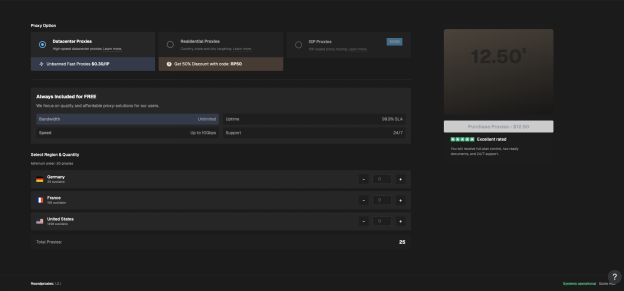
Two options: single proxy setup or batch proxy setup.
Option A: Set Up a Single Proxy
Step 1: Download and Install ixBrowser
Go to the
ixBrowser website
and click Download.
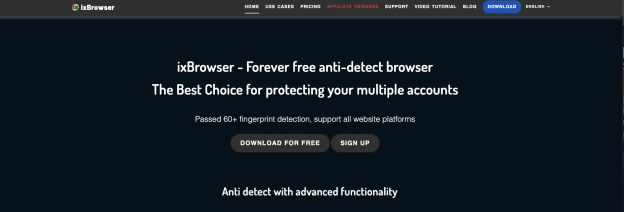
Run the installer. Choose your installation path. Click Install.
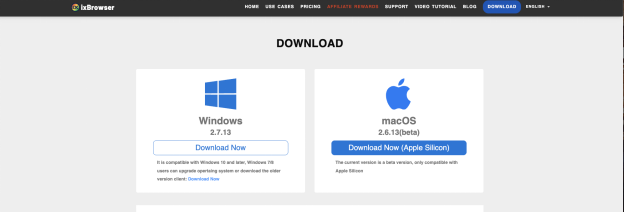
Done.
Step 2: Create Your Account
After installation, you'll land on the account creation page.
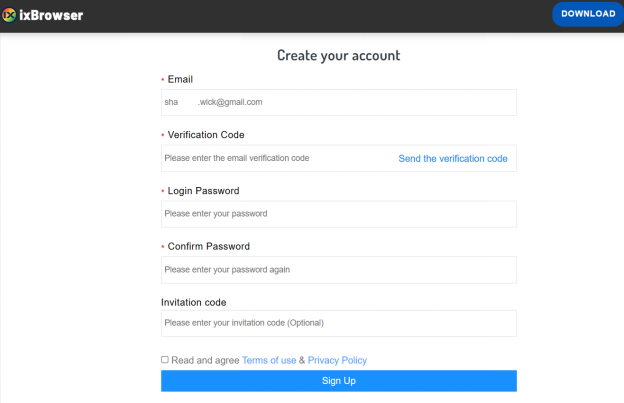
Enter your email, username, and password. Click Sign Up.
Step 3: Access Proxy Settings
Once you're logged in, look at the right navigation menu.
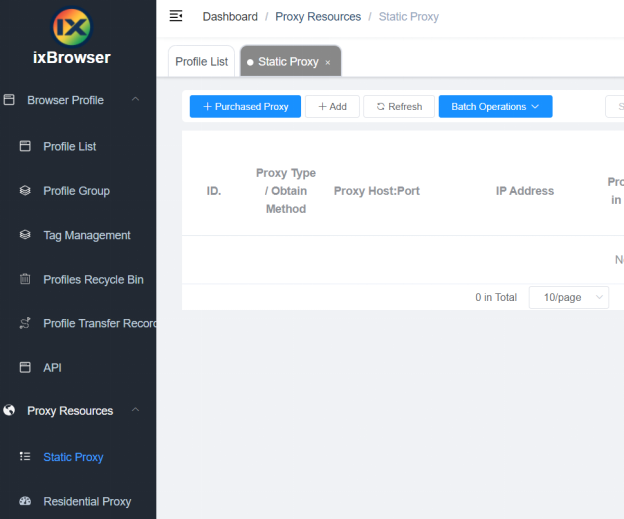
Click Proxy Resources → Static Proxy.
This opens the proxy setup screen.
Step 4: Enter Your Roundproxies Details
Fill in the fields:
-
Proxy Type: Select HTTP, HTTPS, or SOCKS5 (depending on your Roundproxies plan)
-
Proxy Host: Your Roundproxies IP address
-
Proxy Port: The port number provided
-
Proxy Account: Your Roundproxies username
-
Password: Your Roundproxies password
Click Confirm to save.
That's it. Your proxy is now connected.
Option B: Set Up Batch Proxies
Got multiple proxies? Add them all at once.
Step 1: Access Batch Proxy Settings
From the ixBrowser home page, go to:
Proxy Resources → Static Proxy → Batch Operations → Add in Batches
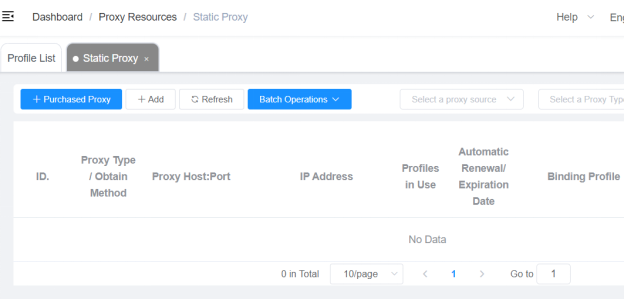
Step 2: Enter Your Proxies
Use this format:
proxyip:port:username:password
One proxy per line. You can add up to 200 proxies at once.
Supported types: HTTP, HTTPS, SSH, SOCKS5.
If you don't specify a type, it defaults to HTTP.
Step 3: Confirm
Click Confirm.
ixBrowser automatically adds all proxies and displays them in a list.
Done. You've just set up batch proxies in seconds.
Why This Setup Works
Here's what happens when you combine ixBrowser + Roundproxies ISP proxies:
Unique fingerprints → Platforms can't link accounts by device
Clean ISP proxies → Platforms can't link accounts by IP
Separate profiles → Each account lives in its own bubble
You could run 50 accounts from the same laptop. To platforms, they look like 50 different people in 50 different locations.
Invisible. Undetectable. Unstoppable.
The Bottom Line
Stop getting banned. Start setting up properly.
-
Download
ixBrowser
(free to start) -
Grab ISP proxies from
Roundproxies
-
Follow the steps above
-
Run unlimited accounts without fear
The setup takes 5 minutes. The results last forever.

ixBrowser: Best BitBrowser Alternativesin 2025
At this critical juncture of transformation and upgrade, ixBrowser demonstrates its unique value as a strategic-level tool. It is not merely a technical solution but a bridge that facilitates teams' transition from domestic operations to global management. For teams already experiencing the constraints of their current tools and seeking breakthroughs, switching from BitBrowser to ixBrowser represents not just a tool replacement but an infrastructure upgrade for the future. The following analysis will reveal why ixBrowser emerges as the optimal choice for BitBrowser users to achieve leapfrog development in this new phase of globalized operations.
What is BitBrowser?
BitBrowser is a domestically developed anti-detect browser specifically designed for secure multi-account management and anti-association purposes. Its core function is to create isolated browser environments, each configured with a unique and authentic browser fingerprint (such as Canvas, fonts, timezone), thereby effectively preventing different accounts from being linked and banned by platforms due to identical fingerprints.
The browser emphasizes practicality and efficiency, integrating enterprise-level features like team collaboration, batch operations, and RPA automation. Its interface is clean and intuitive, with an operation logic tailored to Chinese users, and it offers comprehensive proxy IP integration solutions. Whether for cross-border e-commerce multi-store operations, social media matrix management, or advertising and data collection, BitBrowser is committed to providing a stable, secure, and efficient infrastructure for multi-account operations.
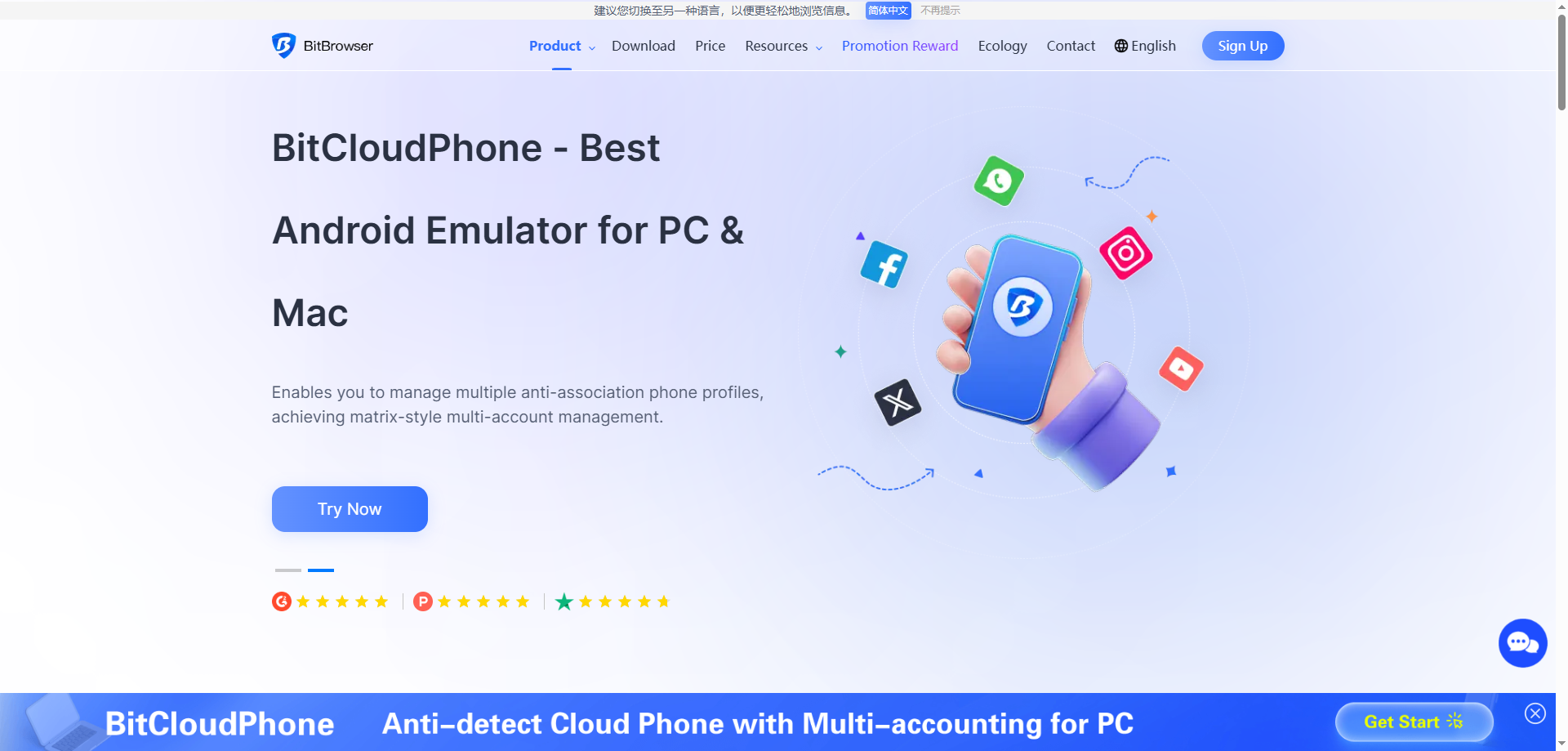
Advantages of BitBrowser
Excellent Localization and Support
As a domestic Chinese software, BitBrowser offers a fully Chinese interface and localized customer service with typically faster response times. For Chinese users, especially cross-border e-commerce sellers, this lowers the language barrier and provides more convenient technical support to quickly resolve issues.
Acceptable Cost and Flexible Pricing
BitBrowser's pricing strategy is competitive, offering several flexible plan options. Its free version and entry-level paid plan are relatively friendly to individual users and small teams.
Streamlined Team & Batch Operations
Its team management system is intuitively designed for quick profile and permission assignment by managers. Additionally, its built-in batch operation features (e.g., batch opening, importing, modifying) are powerful, significantly boosting operational efficiency when handling large numbers of browser profiles.
Disadvantages of BitBrowser
Limited International Recognition and Ecosystem
Its primary market and community are concentrated in Chinese-speaking regions, with lower international recognition. Compared to global products like AdsPower or Multilogin, it may have fewer third-party tutorials, plugin integrations, or deep optimizations for major international platforms, limiting its applicability in a global context.
Potential Lag in Core Fingerprint Updates
When facing rapidly evolving anti-fraud algorithms from giants like Google and Facebook, the update speed and depth of its browser fingerprint database might occasionally lag behind top international competitors. This could pose a long-term risk for users managing high-value accounts on international platforms.
Software Stability and Performance Optimization Need Improvement
According to some user feedback, the software may experience slow response times, lag, or even unexpected crashes when running a large number of browser profiles simultaneously or performing complex batch operations. This indicates room for improvement in stability and resource management under heavy loads.
What is ixBrowser?
ixBrowser is a comprehensive anti-detect browser specifically designed for managing multiple online accounts securely and efficiently. It enables users to create isolated browser environments, each with a unique and consistent digital fingerprint. This technology is crucial for professionals in digital marketing, e-commerce, and social media management to operate multiple accounts without triggering security flags or bans from platforms.
The platform stands out with its user-friendly interface, making sophisticated fingerprint spoofing accessible even to less technical users. Beyond core profile management, ixBrowser supports advanced features like team collaboration with detailed permission controls, seamless proxy integration, and automation through browser automation studios. It provides a robust solution for tasks ranging from affiliate marketing and ad verification to large-scale data scraping.
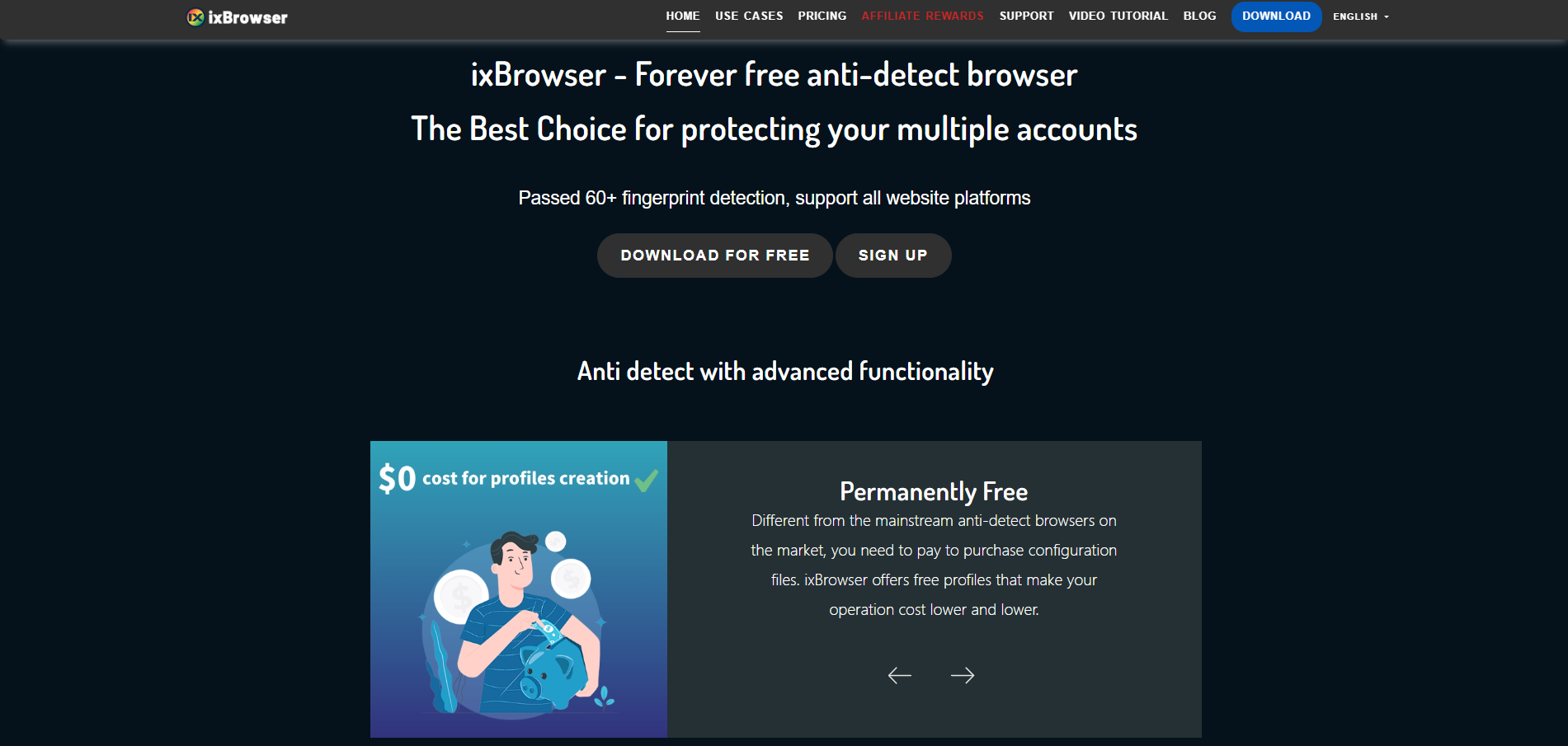
Why is ixBrowser the best alternative to BitBrowser?
Better Global Pricing & Free Policy
While BitBrowser's pricing targets the domestic market, ixBrowser offers a more internationally competitive pricing structure. Its free version provides more generous feature allowances, and paid plans typically offer more profiles and advanced features at equivalent budgets, delivering better cost-effectiveness for global operations teams.
Superior International Platform Compatibility
BitBrowser primarily optimizes for domestic e-commerce platforms, whereas ixBrowser continuously conducts deep adaptation and optimization for major international platforms like Google, Facebook, and Amazon. Its fingerprint database better matches international user habits and device characteristics, reducing operational risks on overseas platforms.
More Stable Multi-Tasking Performance
Compared to BitBrowser's potential performance issues when handling numerous profiles, ixBrowser employs a more optimized resource management architecture. It maintains smooth and stable system operation even when running dozens of browser instances simultaneously, significantly enhancing productivity during large-scale operations.
Enhanced Cross-Regional Team Collaboration
ixBrowser's team management system supports multi-language interfaces and timezone adaptation, making it more suitable for globally distributed teams. With more granular permission settings and support for grouping by project or region, it offers better suitability for international team structures than BitBrowser's collaboration features.
More Timely International Fingerprint Updates
Facing rapidly evolving detection technologies on international platforms, ixBrowser maintains a dedicated global fingerprint research team with faster update frequency and response times. This provides stronger long-term security for managing high-value international accounts and reduces the risk of bans due to outdated fingerprints.

Vmcard:为跨境团队打造的虚拟信用卡
Vmcard 做的事情很简单:帮出海团队把这层“支付地基”铺平。它是一款面向企业和高消耗团队的虚拟 Visa / Mastercard 平台,只负责“付钱不收钱”,专注充值和消费,不做复杂的收款结算,把资金路径尽量拉直、拉短。
立即注册开卡:
https://vmcardio.com/
一、Vmcard 是什么?
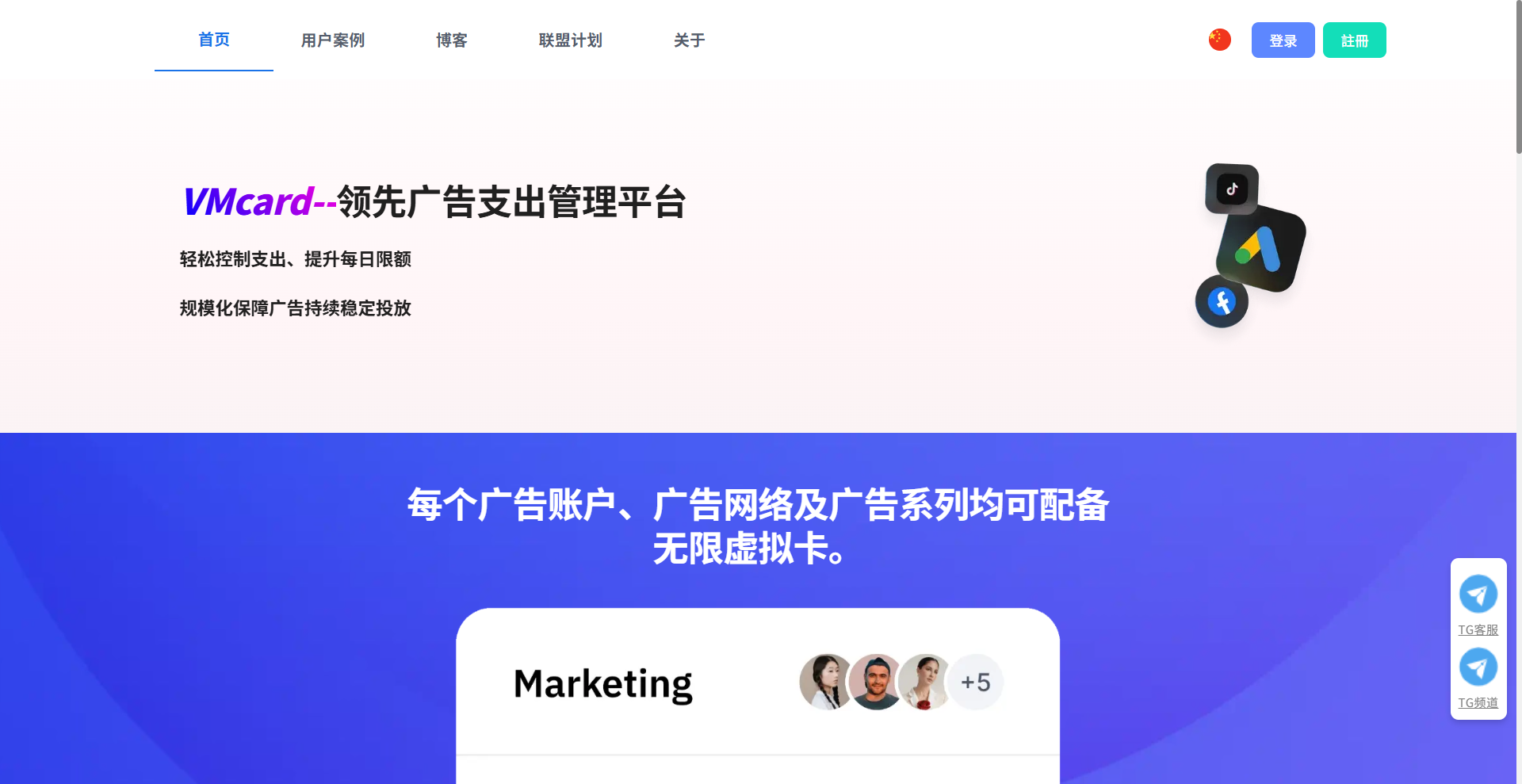
Vmcard 是专为出海广告、电商和跨境团队设计的虚拟信用卡发卡平台,支持在线开卡、在线管理、在线支付,你可以在几分钟内开出多张虚拟 Visa / Mastercard,用于全球各种线上支出:
1)Facebook / Google / TikTok 等广告投放扣费
2)ChatGPT、Claude、Notion 等 AI / SaaS 工具订阅
3)跨境电商相关费用:店铺工具、服务费、第三方服务
4)服务器、域名、云服务、代理 IP、指纹浏览器等数字开销
账户采用充值制,支持 7×24 小时入金,余额实时到账,卡片创建和支付全在线完成,无需线下办卡或对接复杂银行体系。
二、谁最需要 Vmcard?
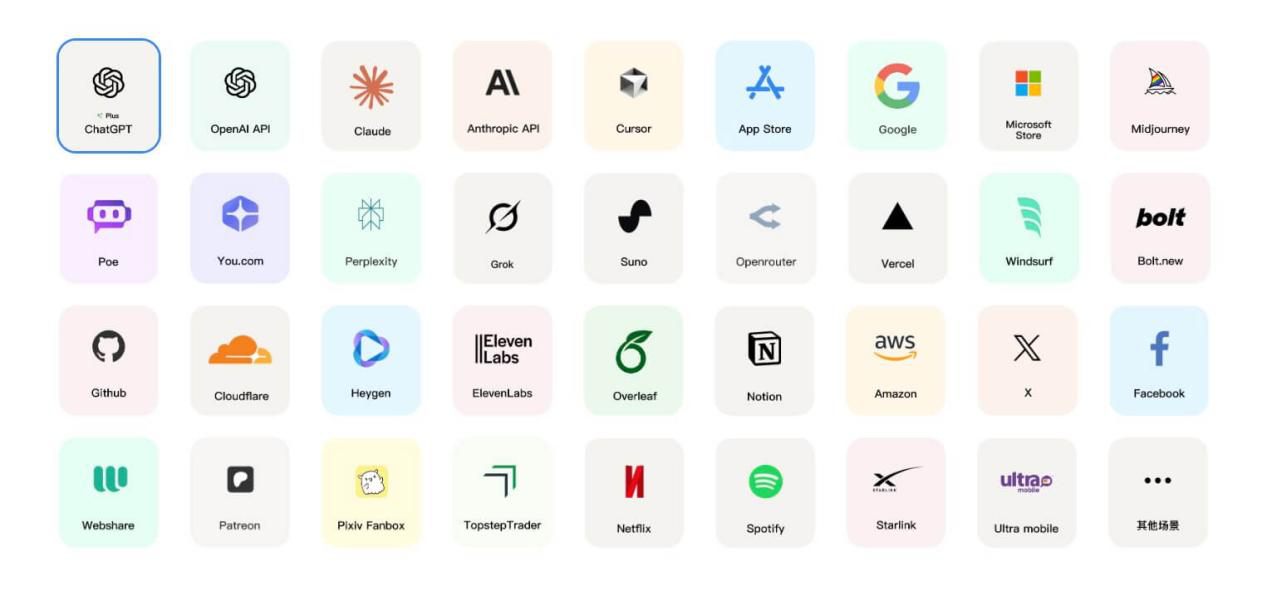
1)广告投放公司 / 媒介团队
需要管理大量 BM、广告账户,一张卡出问题可能牵连整批账号;通过 Vmcard 可以做到“一户一卡”或“一客户一卡”,授权失败、风控异常都被局限在单张卡里,风险不再外溢。很多团队使用后,卡片通过率显著提升,与支付相关的客户投诉也明显下降。
2)AI / SaaS 工具重度用户
团队订阅了几十个工具,都绑在个人卡上:谁离职了权限不好交接,每月对账也乱。用 Vmcard,可以把所有订阅集中在一个后台管理,某个工具停用就关掉对应卡片,费用和权限都一目了然。
3)跨境电商与出海业务团队
多店铺、多平台、多业务线,本地实体卡支持差、经常支付失败。Vmcard 提供的是为线上支付优化的虚拟卡方案,更适配“高频、小额、多平台”的扣费节奏。
4)多成员、多项目的企业团队
多人共用一张公司卡,风险高且报销麻烦。给项目、部门、成员分别配卡,再配合额度控制和后台明细,预算和责任都能拆得很清楚。
三、如何快速上手 Vmcard?
Step 1:注册账户
打开 vmcardio.com,使用邮箱注册 Vmcard 账户。
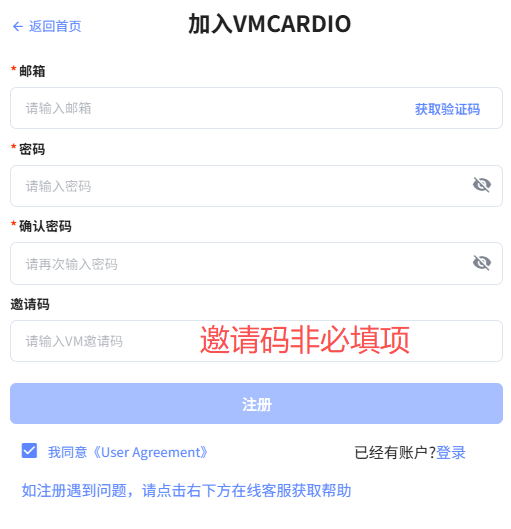
Step 2:完成 KYC 实名
按页面提示提交企业或个人认证资料,审核通常在较短时间内完成。
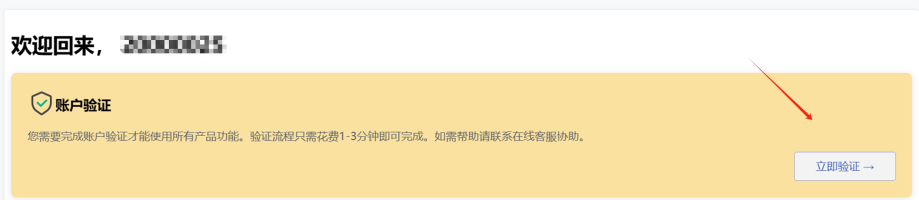
Step 3:账户入金
选择适合的充值方式为主账户入金,到账后即可分配到不同卡片。
Step 4:创建虚拟卡
根据使用场景选择卡片类型,设定额度,一键开卡获取卡号信息。
Step 5:绑定各类平台开始使用
在广告平台、电商平台或工具官网的支付页面里,像使用普通 Visa / Mastercard 一样录入卡片信息,即可正常扣费。
七、常见问题简要说明
1)和市面上的其他虚拟卡平台相比,Vmcard 的特点?
Vmcard 更聚焦在企业级和高消耗场景,重视多卡管理能力、广告场景优化和服务响应速度,而不是做一个“什么都沾一点”的工具。
2)如果某张卡被平台限制,钱会不会丢?
卡片余额可以随时转回主账户,再从主账户分配到其他卡片使用,单张卡出问题不会导致资金直接损失。
3)开卡审核会不会很慢?
账户通过 KYC 后,后续开卡就是系统即时操作,不需要反复提交材料或长时间等待。
结语:把支付这块短板补齐,流量才跑得更远
对出海广告公司、电商团队、SaaS 重度用户来说,支付不应该是束缚业务的锁链,而应该是可以扩容、可以复制的基础设施。Vmcard 做的事情,就是把“只付不收”的线上支付这一层,做得足够稳定、足够清晰,让你可以放心地多账号、多场景扩张。
如果你现在还在为“卡不过”“扣款乱”“对账难”这些问题头疼,可以先从一条广告线或一个订阅场景开始,把支付迁到 Vmcard 上试一试——很多团队就是在那一刻才意识到,过去因支付不稳定错过了多少本可以赚到的钱。
立即访问 vmcardio.com 注册,开出你的第一张 Vmcard 虚拟信用卡。

ixBrowser: Best Adspower Alternativesin 2025
Within this context, ixBrowser demonstrates unique competitive advantages through its precise product positioning. Instead of pursuing comprehensive feature accumulation like AdsPower, it focuses on enhancing core user experience and long-term value. For users seeking more efficient and cost-effective solutions, ixBrowser represents not just an alternative option, but a conceptual innovation over overly complicated tools. The following comparison will reveal why, in terms of practicality, sustainability, and overall value, ixBrowser emerges as the ideal upgrade path for AdsPower users.
What is Adspower?
AdsPower is a widely-used anti-detect browser in the fields of cross-border e-commerce and social media marketing, with its core function being multi-account management and anti-detection. It creates isolated browser environments for each account, assigning them unique and stable digital fingerprints (like Canvas, WebGL, fonts) to effectively prevent accounts from being linked and banned by platforms due to identical browser fingerprints. This enables individuals and teams to securely operate multiple platform accounts, such as those on Amazon, Facebook, and TikTok, simultaneously.
Beyond its core anti-detection capability, AdsPower offers robust team collaboration and automation features. Users can easily assign browser profiles to team members with granular permission controls. Furthermore, it supports integration via APIs and the use of automation tools like Selenium and Puppeteer, helping users batch process repetitive tasks and significantly improve operational efficiency, making it ideal for users with scaling needs.
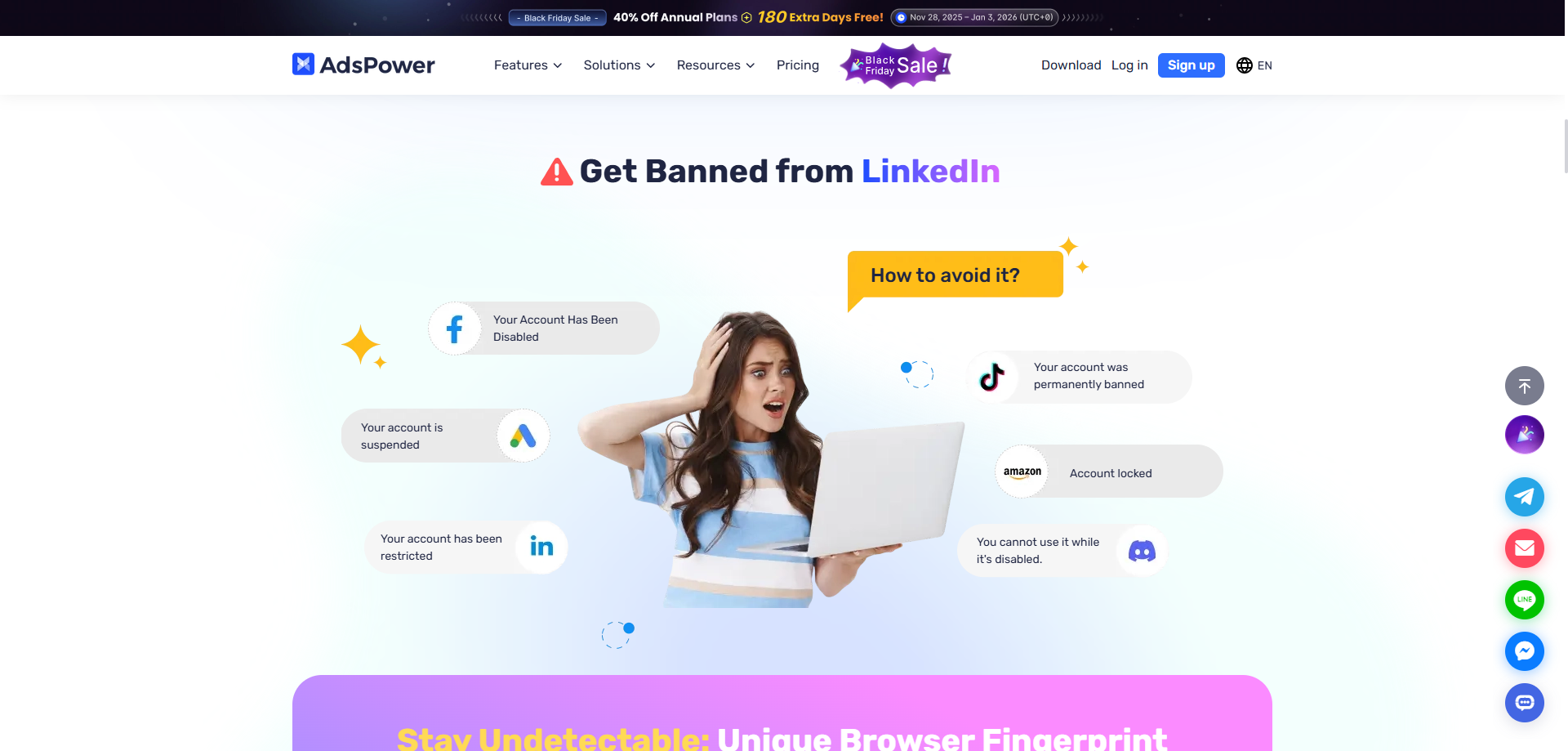
Advantages of Adspower
High Popularity and Community Support in E-commerce
AdsPower enjoys extensive recognition within the cross-border e-commerce sector, fostering a large user community. This network effect provides newcomers with abundant learning resources and troubleshooting guides, significantly lowering the entry barrier.
Refined and Stable Fingerprint Management
The platform generates highly stable and unique browser fingerprints, effectively preventing account association. Its carefully optimized fingerprint parameters strike an excellent balance between security and compatibility, meeting core operational needs on most e-commerce platforms.
Comprehensive and Flexible Team Collaboration
Features a mature team management system supporting sub-account creation with granular permission settings. This proves particularly valuable for e-commerce teams requiring multi-user collaboration, enabling efficient account distribution and management while maintaining data security.
Disadvantages of Adspower
High Costs with Limited Free Tier
The platform's pricing has trended toward premium levels with recent developments, offering very limited profiles in its free plan. This creates financial pressure for individual users and small teams, especially when managing numerous accounts.
Steep Learning Curve Due to Feature Overload
The interface incorporates numerous features and configuration options that can overwhelm new users. Considerable time investment is required to master all functionalities, which somewhat compromises user experience and operational efficiency.
Unpredictable Customer Support Response
User reports indicate inconsistent response times from official support when addressing specific technical issues. This service unpredictability may impact problem-solving efficiency during critical moments, posing potential risks to user operations.
What is ixBrowser?
ixBrowser is a comprehensive anti-detect browser specifically designed for managing multiple online accounts securely and efficiently. It enables users to create isolated browser environments, each with a unique and consistent digital fingerprint. This technology is crucial for professionals in digital marketing, e-commerce, and social media management to operate multiple accounts without triggering security flags or bans from platforms.
The platform stands out with its user-friendly interface, making sophisticated fingerprint spoofing accessible even to less technical users. Beyond core profile management, ixBrowser supports advanced features like team collaboration with detailed permission controls, seamless proxy integration, and automation through browser automation studios. It provides a robust solution for tasks ranging from affiliate marketing and ad verification to large-scale data scraping.
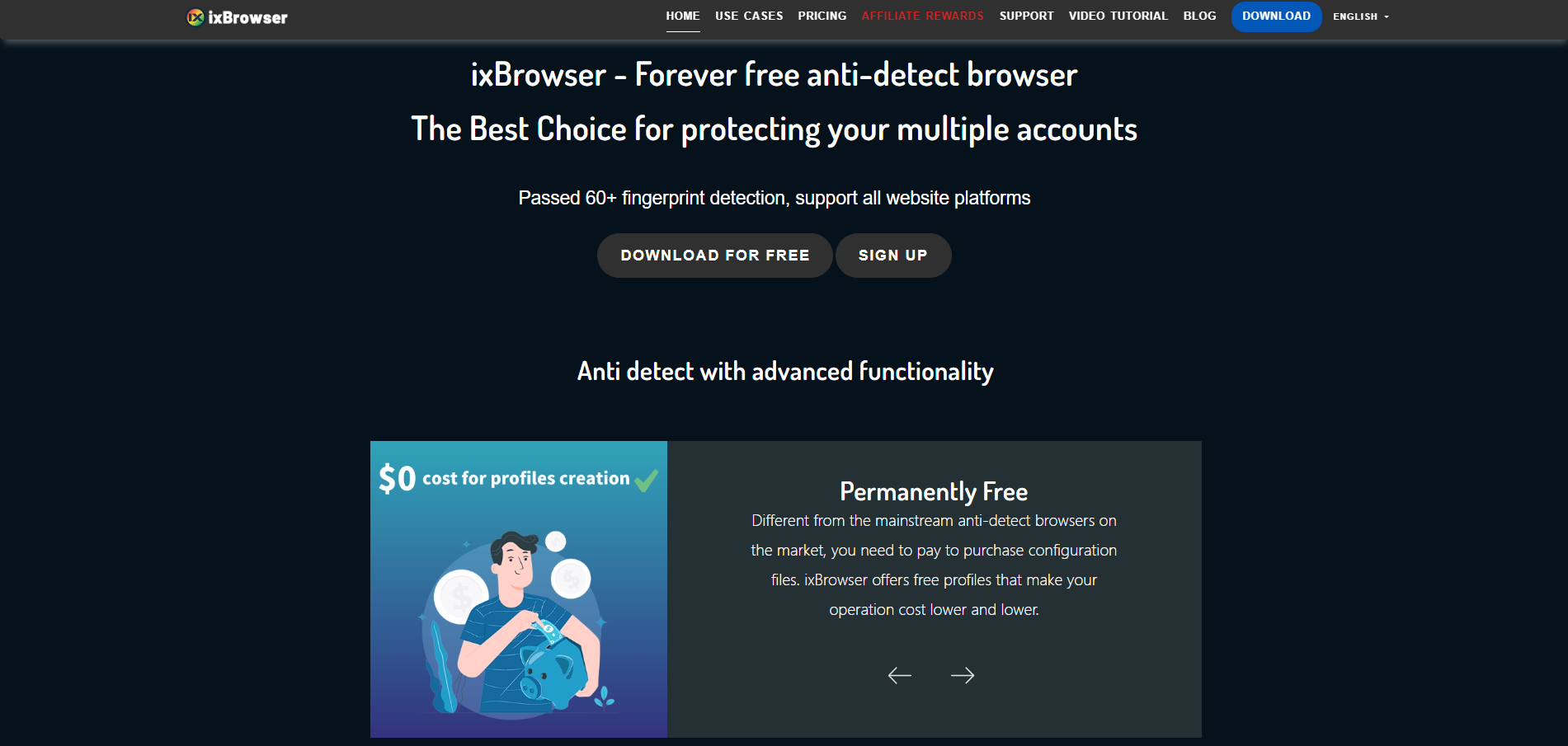
Why is ixBrowser the best alternative to Adspower?
Superior Price Advantage with More Generous Free Tier
ixBrowser offers a significantly more generous free plan and more affordable pricing across all tiers compared to AdsPower's increasingly premium pricing strategy. This makes professional anti-detect features accessible to individual users and small teams who need to manage multiple accounts without substantial financial investment, providing exceptional long-term value.
Streamlined Interface with Gentler Learning Curve
While AdsPower's interface can be overwhelming with its numerous features, ixBrowser maintains a clean, intuitive design that reduces the learning curve significantly. New users can quickly navigate the platform and create secure profiles within minutes, making it ideal for those who prioritize efficiency and ease of use.
More Responsive and Reliable Customer Support
Unlike the unpredictable support response times reported by some AdsPower users, ixBrowser is known for its consistent and timely customer service. This ensures that technical issues can be resolved quickly, minimizing potential disruptions to business operations and providing greater peace of mind.
Stable and Consistently Updated Fingerprint Technology
ixBrowser places strong emphasis on the stability and regular updates of its browser fingerprints. This consistent performance ensures reliable account protection against platform detection algorithms, offering a more dependable foundation for long-term business operations compared to solutions that may experience fingerprint instability.
Flexible Team Management Suitable for Growing Businesses
While both platforms offer team features, ixBrowser's collaboration system is notably more adaptable to businesses of varying sizes. Its straightforward permission structure and easy member management make it particularly suitable for growing teams that need efficient collaboration without administrative complexity.