
ixBrowser: Best Undetectable Alternatives in 2025
Undetectable is a professional anti-detect browser that specializes in providing highly authentic browser fingerprints. Its core mission is to help users bypass the most stringent anti-bot detection systems, achieving perfect anonymous browsing and multi-account management. By generating unique and consistent browser fingerprints, it effectively masquerades as an ordinary user device, thereby avoiding being flagged or banned by websites.
A standout advantage of this browser is its granular control over fingerprint details. Users can deeply customize a wide range of parameters, including Canvas, WebGL, audio context, and GPU rendering, ensuring the integrity and authenticity of the fingerprint. Whether for digital ad verification, sensitive data collection, or market research requiring a high degree of anonymity, Undetectable is committed to providing a reliable and hard-to-track virtual identity.
What is Undetectable browser?
Undetectable is a professional anti-detect browser that specializes in providing highly authentic browser fingerprints. Its core mission is to help users bypass the most stringent anti-bot detection systems, achieving perfect anonymous browsing and multi-account management. By generating unique and consistent browser fingerprints, it effectively masquerades as an ordinary user device, thereby avoiding being flagged or banned by websites.
A standout advantage of this browser is its granular control over fingerprint details. Users can deeply customize a wide range of parameters, including Canvas, WebGL, audio context, and GPU rendering, ensuring the integrity and authenticity of the fingerprint. Whether for digital ad verification, sensitive data collection, or market research requiring a high degree of anonymity, Undetectable is committed to providing a reliable and hard-to-track virtual identity.

Advantages of Undetectable
Granular Fingerprint Parameter Control
It allows for deep customization of various fingerprint parameters like Canvas, WebGL, audio, and fonts. This granular control enables the creation of highly consistent and authentic digital fingerprints, effectively countering websites that employ advanced detection techniques.
Focus on Core Anonymity
The browser features a clean interface with functionalities directly centered on the core goal of being "undetectable," without many complex add-ons. This specialization makes it highly focused and efficient for the specific task of achieving anonymous browsing.
Highly Realistic Device Simulation
It can generate browser profiles that closely match the hardware parameters of real physical devices. This deep-level simulation significantly reduces the risk of being identified as a virtual environment by websites, making it particularly suitable for high-stakes tasks like ad verification.
Disadvantages of Undetectable
Slow Update Frequency
The update speed of its core fingerprint database and software versions may lag behind leading competitors. When facing rapidly evolving anti-fraud algorithms from platforms like Google, untimely updates can reduce fingerprint effectiveness and increase account detection risks.
Relatively Weak Team Collaboration Features
Compared to some competitors, Undetectable's team collaboration and management features are more basic. This can be inconvenient for businesses or teams that require multiple members to collaboratively manage a large number of profiles, potentially impacting workflow efficiency.
Lack of Free Trial or Strict Trial Limitations
The platform may not offer a free plan, or the free trial has very strict limitations. This makes it difficult for potential users to thoroughly test and evaluate whether its performance fully meets their specific needs before making a purchase decision.
What is ixBrowser?
ixBrowser is a comprehensive anti-detect browser specifically designed for managing multiple online accounts securely and efficiently. It enables users to create isolated browser environments, each with a unique and consistent digital fingerprint. This technology is crucial for professionals in digital marketing, e-commerce, and social media management to operate multiple accounts without triggering security flags or bans from platforms.
The platform stands out with its user-friendly interface, making sophisticated fingerprint spoofing accessible even to less technical users. Beyond core profile management, ixBrowser supports advanced features like team collaboration with detailed permission controls, seamless proxy integration, and automation through browser automation studios. It provides a robust solution for tasks ranging from affiliate marketing and ad verification to large-scale data scraping.
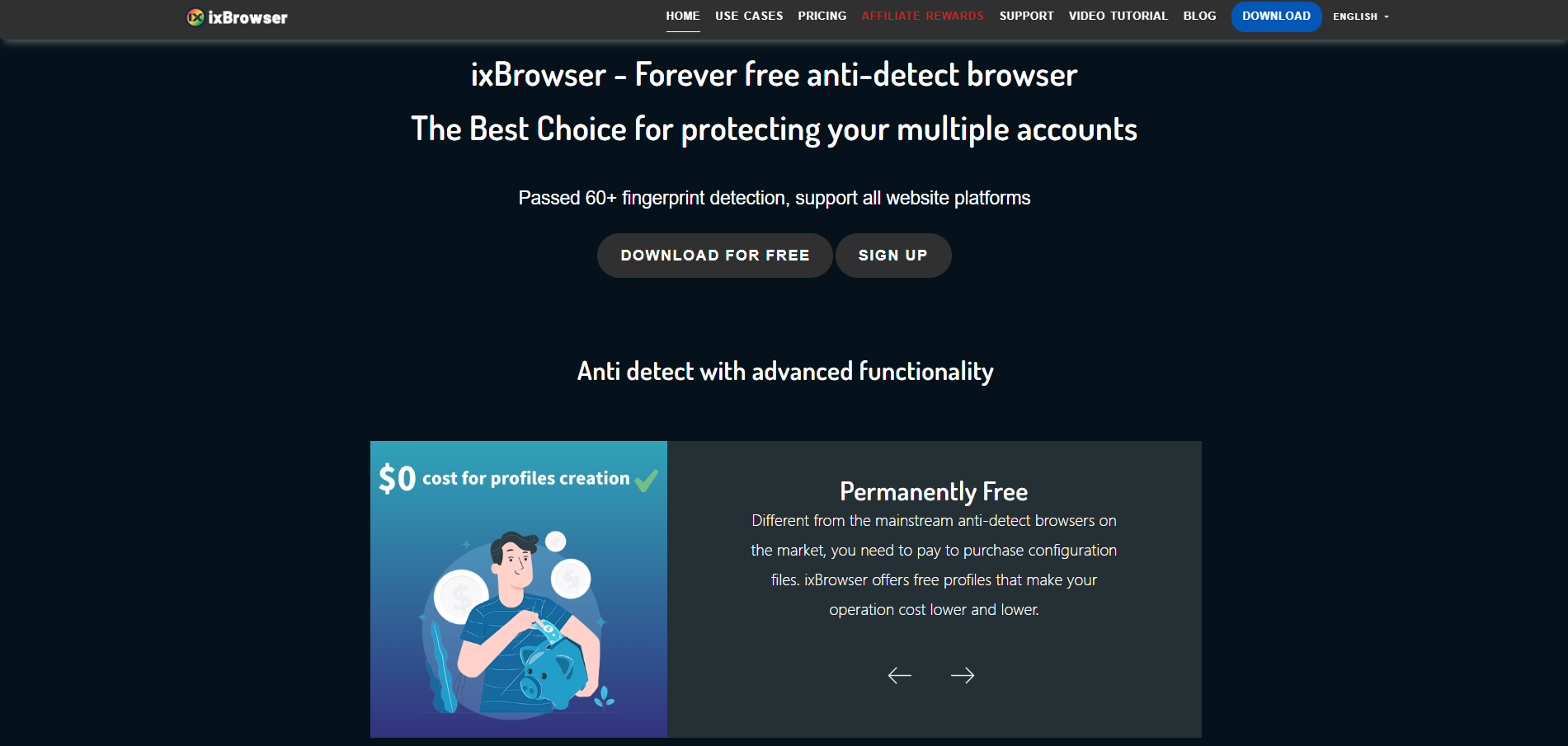
Why is ixBrowser the best alternative to Undetectable?
1.Significant Price Advantage & Clear Value
ixBrowser offers a much more accessible and transparent pricing model compared to Undetectable. For individuals, freelancers, and growing teams, it delivers robust anti-detect functionality at a fraction of the cost, providing exceptional value and a lower barrier to entry without compromising on core reliability.
2.Balanced Power and Usability
While Undetectable offers deep fingerprint customization, it can be complex for non-technical users. ixBrowser strikes a perfect balance by providing strong, reliable fingerprint spoofing through an intuitive graphical interface. This allows marketers and e-commerce operators to achieve high anonymity without needing advanced technical expertise.
3.Proactive and Regular Fingerprint Updates
ixBrowser maintains a frequent update schedule for its fingerprint database and core software. This ensures consistent effectiveness against evolving platform detection algorithms, a critical advantage over solutions that may update less frequently and thus pose a higher long-term risk to account security.
4.Superior Team Collaboration Capabilities
ixBrowser includes comprehensive, built-in team management features with granular permissions, which are often more advanced than those found in Undetectable. This makes it significantly easier for businesses to manage profiles, share access, and collaborate securely and efficiently at scale.
5.Proven Reliability for Core Business Scenarios
For the vast majority of commercial use cases—such as social media management, e-commerce, and affiliate marketing—ixBrowser's focused approach on stable and consistent profiles provides all the necessary anonymity. It eliminates the potential complexity of over-customization while delivering dependable performance where it matters most.

ixBrowser: Best Kameleo Alternatives in 2025
When the core business requirement is to securely and stably manage a large number of social media or e-commerce accounts—not to conduct penetration testing—a more focused and efficient solution becomes paramount. ixBrowser is built precisely for this purpose, strategically positioned for the vast majority of commercial users by offering an ideal balance of core functionality, usability, and cost. This article will explain why, for most businesses and individuals, ixBrowser represents a smarter and more practical alternative to Kameleo for achieving scalable multi-account management.
What is Kameleo?
Kameleo is a sophisticated anti-detect and browser automation platform designed for professionals who require the highest level of anonymity and control. Unlike many competitors, it goes beyond simple profile management by allowing users to spoof a vast range of digital fingerprints, including browsers, operating systems, screen resolutions, and even GPU profiles. This deep-level simulation makes browser profiles virtually indistinguishable from real user devices, which is critical for sensitive tasks like ad fraud detection, penetration testing, and large-scale data collection.
A key strength of Kameleo lies in its powerful integration with automation frameworks. It provides native support for Selenium, Playwright, and Puppeteer, allowing developers and automation experts to seamlessly attach their existing scripts to Kameleo's managed, undetectable profiles. This combination of advanced fingerprint spoofing and robust automation capabilities makes it a preferred tool for enterprises and security researchers who need reliable, scalable, and programmatic control over their online presence.
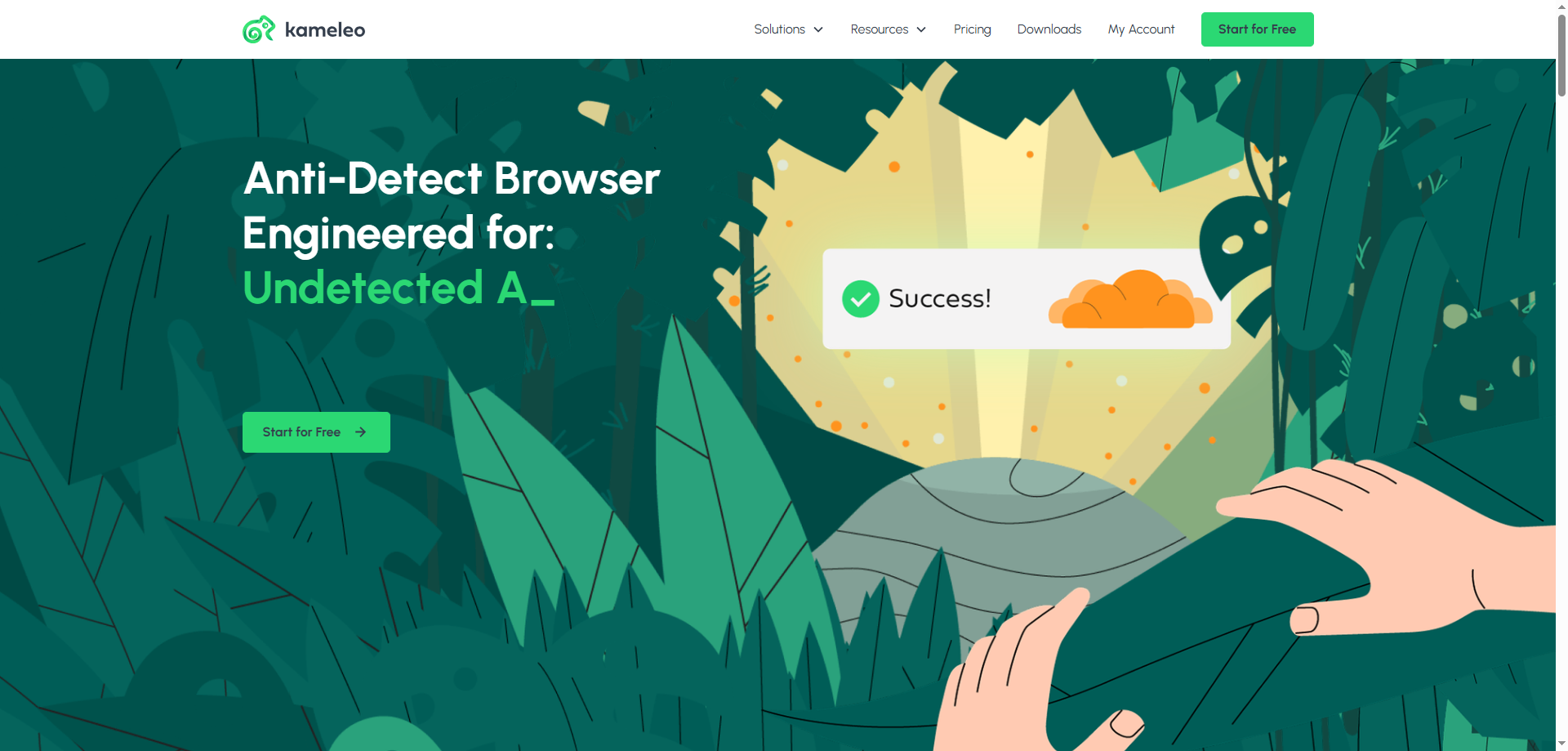
Advantages of Kameleo
1.Top-Tier Fingerprint Realism
Kameleo's core strength lies in its ability to deeply simulate the complete digital fingerprint of real devices and browsers, including browser type, version, OS, GPU model, and drivers. This deep-level disguise makes it highly effective against the most advanced website detection systems, ideal for security testing and high-risk operations.
2.Powerful Enterprise-Grade Automation Support
It natively and deeply integrates with mainstream browser automation frameworks like Selenium, Playwright, and Puppeteer. This allows developers and testers to directly apply their existing automation scripts to Kameleo's virtual profiles, significantly enhancing the efficiency and reliability of automated tasks.
3.Oriented Towards Enterprise & High-Security Tasks
Kameleo's design philosophy clearly leans towards enterprise users and security professionals. Its fingerprint database is updated and maintained to withstand harsh detection environments (e.g., ad platforms, social media giants), offering a higher security baseline than many mass-market anti-detect browsers.
Disadvantages of Kameleo
1.High Cost of Use
Kameleo is positioned at the high-end of the market, often being one of the most expensive in its category. This creates a high economic barrier for individual users, freelancers, or small teams, and may not be suitable for budget-conscious scenarios.
2.High Technical Barrier & Learning Curve
To fully leverage its powerful features (especially automation integration), users need some programming and scripting knowledge. For non-technical users unfamiliar with Selenium or Playwright, its interface and concepts can be complex and difficult to master quickly.
3.Resource-Intensive Application
Due to the need to run complex virtual environments and simulate multiple hardware parameters, Kameleo typically consumes more system resources (CPU and RAM) than lighter-weight competitors. Running multiple profiles on less powerful computers may lead to performance bottlenecks.
What is ixBrowser?
ixBrowser is a comprehensive anti-detect browser specifically designed for managing multiple online accounts securely and efficiently. It enables users to create isolated browser environments, each with a unique and consistent digital fingerprint. This technology is crucial for professionals in digital marketing, e-commerce, and social media management to operate multiple accounts without triggering security flags or bans from platforms.
The platform stands out with its user-friendly interface, making sophisticated fingerprint spoofing accessible even to less technical users. Beyond core profile management, ixBrowser supports advanced features like team collaboration with detailed permission controls, seamless proxy integration, and automation through browser automation studios. It provides a robust solution for tasks ranging from affiliate marketing and ad verification to large-scale data scraping.

Why is ixBrowser the best alternative to Kameleo?
1.Dramatic Cost Savings & Transparent Pricing
ixBrowser offers a significantly more affordable pricing model compared to the premium, enterprise-level cost of Kameleo. For small to big-sized businesses, freelancers, or projects with a defined budget, ixBrowser delivers powerful core functionality at a fraction of the cost, providing exceptional value without the financial burden.
2.User-Friendly for Both Non-Developers and Developers
While Kameleo targets developers with its complex automation frameworks, ixBrowser features an intuitive and clean graphical interface. This eliminates the technical barrier, allowing marketers, e-commerce sellers, and SMM managers to create and manage secure profiles immediately, without needing coding skills. In addition, ixBrowser's powerful API provides developers with ample room for development, allowing them to fully realize their automation needs.
3.Lightweight and Resource-Efficient
Kameleo's deep fingerprint simulation can be resource-intensive. In contrast, ixBrowser is engineered for efficiency, consuming far less CPU and memory. This enables users to run a high number of profiles simultaneously on standard computers, ensuring smooth operation without system lag.
4.Streamlined Team Collaboration
ixBrowser includes robust, built-in team management features with granular permissions, making it easy to onboard and manage team members. This is often more straightforward and directly applicable for business teams compared to the developer-centric collaboration approach in Kameleo.
5.Focus on Core Anti-Detect Needs
For most common use cases like multi-account management in e-commerce and social media, ixBrowser's reliable fingerprint spoofing is perfectly adequate. Users get a specialized tool that excels at fundamental anti-detection without the complexity of Kameleo's advanced, but often unnecessary, enterprise-grade features.
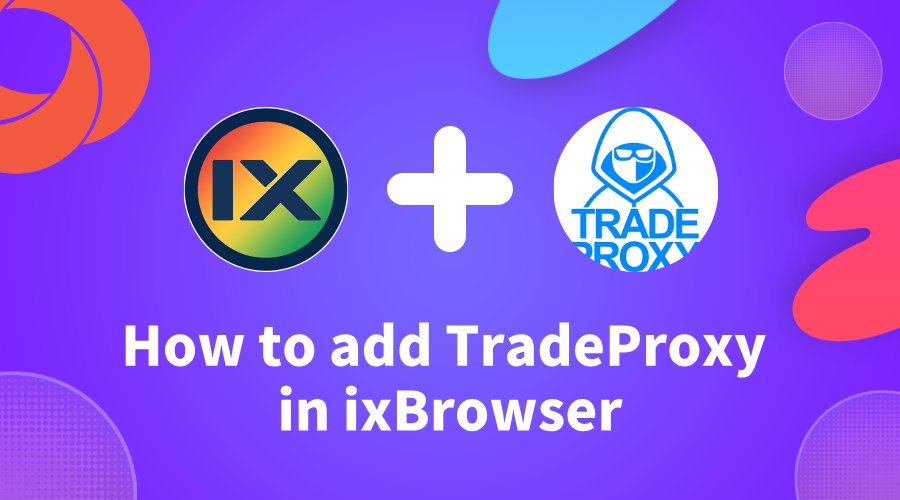
Run ixBrowser Safely with Real Residential IPv4 Proxies from TradeProxy
As an official distributor, TradeProxy bridges that gap, offering the same high-quality residential and mobile IPv4 proxies from trusted brands like 9Proxy, LunaProxy, ABCProxy, PiaProxy, 922Proxy, Mobilehop,... at 30–70% lower prices than the originals, while maintaining top performance and reliability!
Website:
tradeproxy.net
Support Email: [email protected]
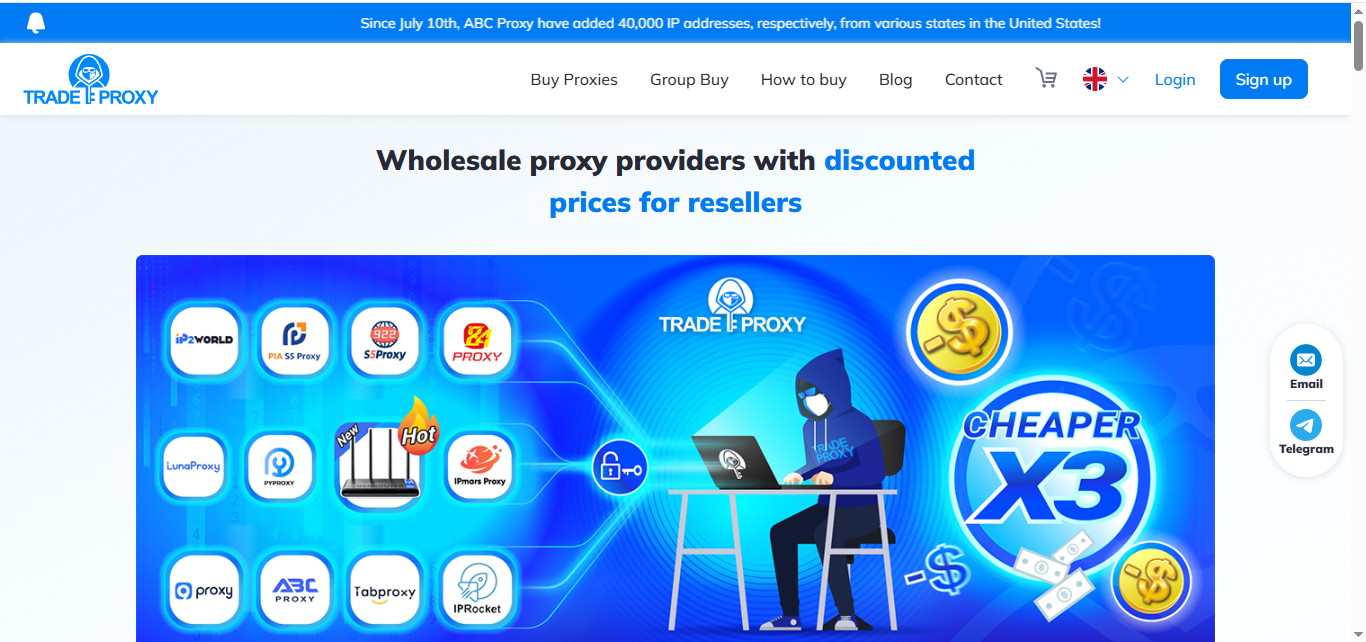
Why Use TradeProxy with ixBrowser?
✅ Perfect for antidetect browsers: Fully supports HTTP/SOCKS5 protocols, ensuring each ixBrowser profile runs under a unique, undetectable IP environment✅ Official proxies from top brands: Clean, residential IPs verified and stable, ideal for automation, e-commerce, and affiliate marketing
✅ Up to 70% cheaper: No need for large-volume purchases to get discounts
✅ Low block and CAPTCHA rates: Faster connections, safer sessions
✅ Clear refund policy: If a CDKey doesn’t work, you’ll get a new one or a full refund within 30 days
How to Get Started with TradeProxy Proxies
STEP 1:
Go totradeproxy.net
, register or log in, then click “Buy Proxy”. Choose the proxy package you need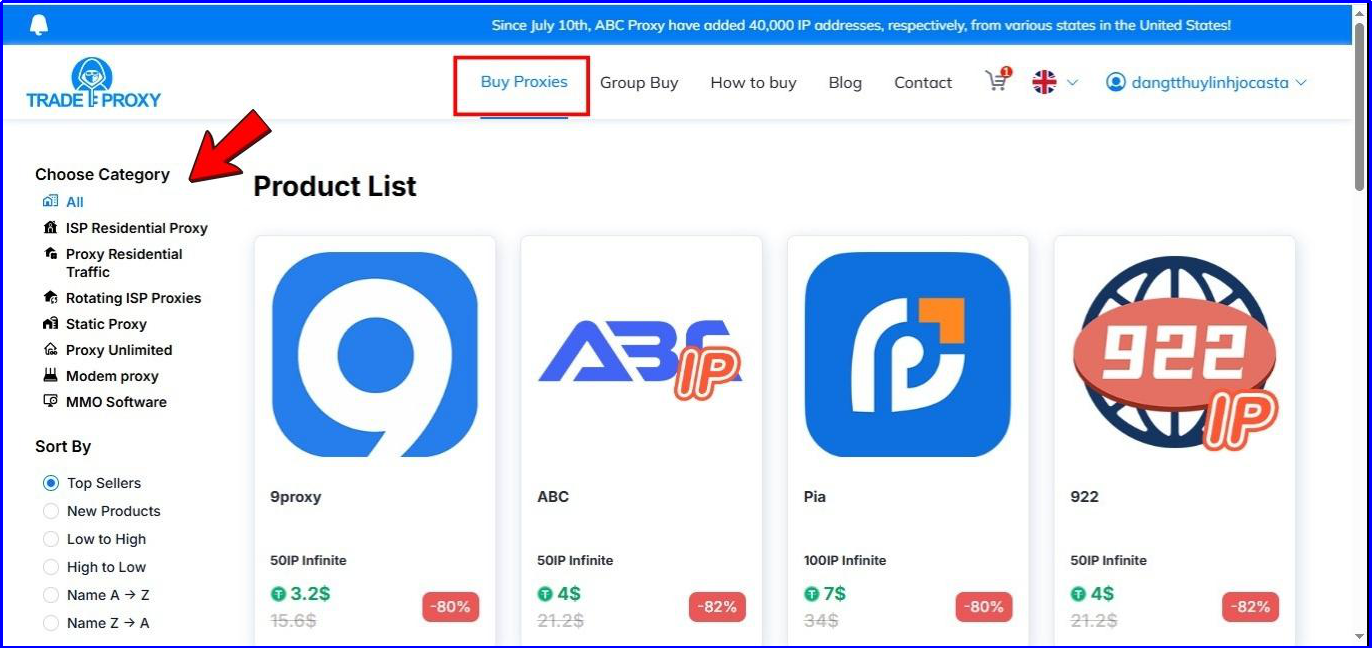
For 9Proxy, just select the plan and hit “Buy Now”. Click buy:
https://tradeproxy.net/buy-proxy/9proxy
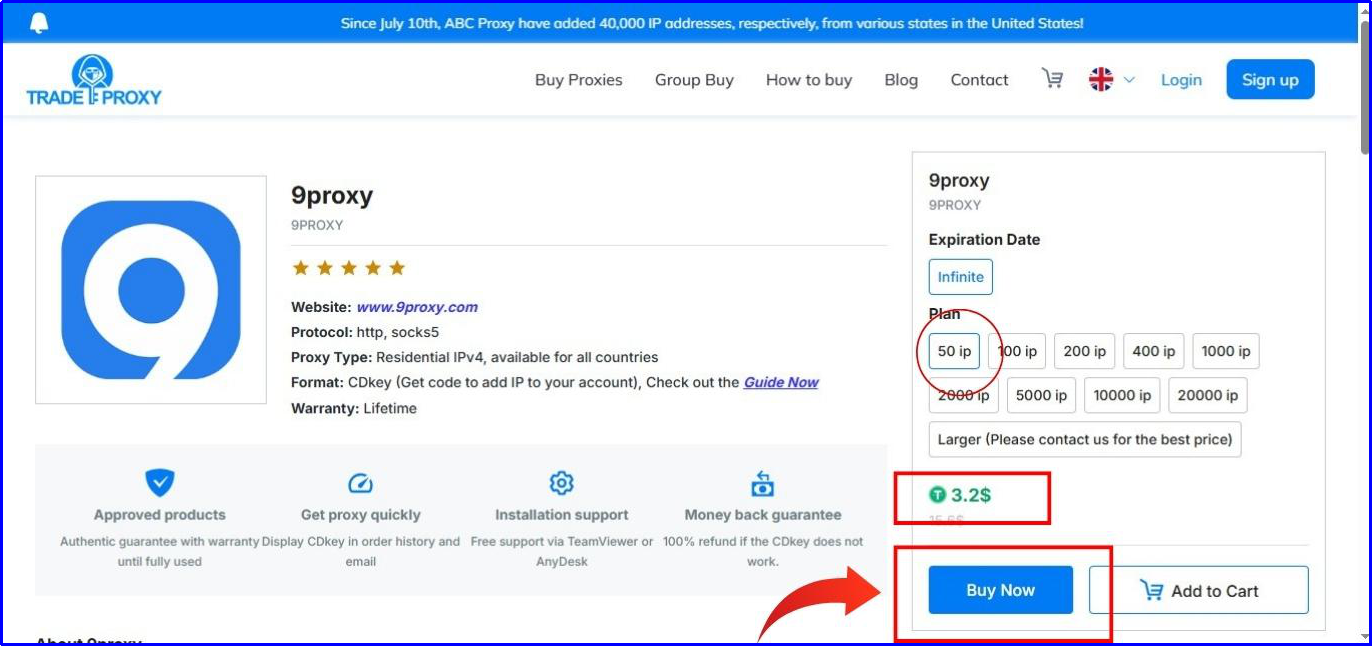
STEP 2:
Review your cart, add a discount code if available, then click “Pay”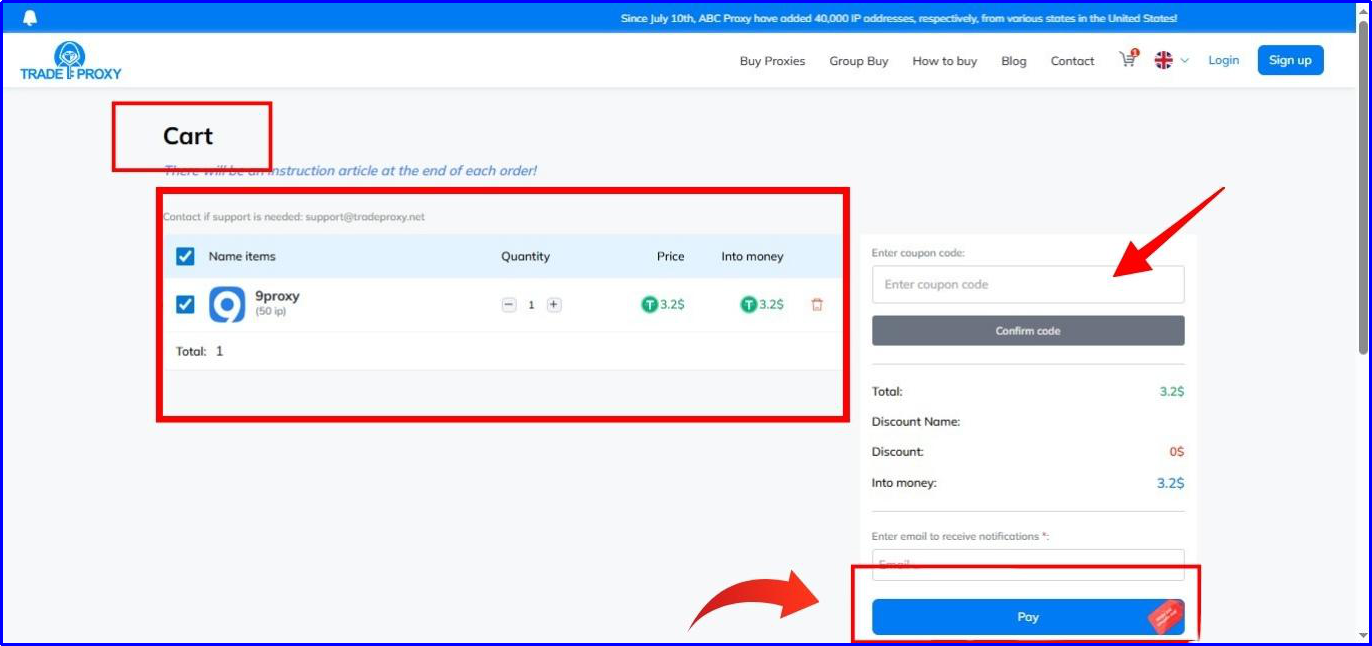
STEP 3:
The payment option is Crypto (USDT, BTC, LTC, TRX, BCH, …). Select your method and confirmAfter payment, a CDKey (Top-up Code) will appear in your Order History or Email
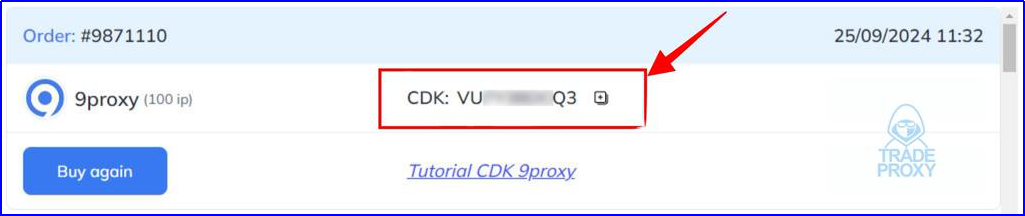
STEP 4:
After receiving the CDKey, go to the official platform of the proxy brand you purchased and use the Top-up function to enter the CDKeyIf you purchase 9Proxy at Trade Proxy: Simply click on the link “
How to Top-Up 9Proxy When Purchasing at TRADE PROXY
” for detailed, step-by-step instructionsDownload & Log In: Install the 9Proxy software (
Windows
|MacOS
|Linux
) and log in to your accountUse Share Code: Click “Use Share Code” in the main menu

Enter CDKey: Go to the “Use Code” tab and paste your CDKey from TradeProxy, then confirm to activate
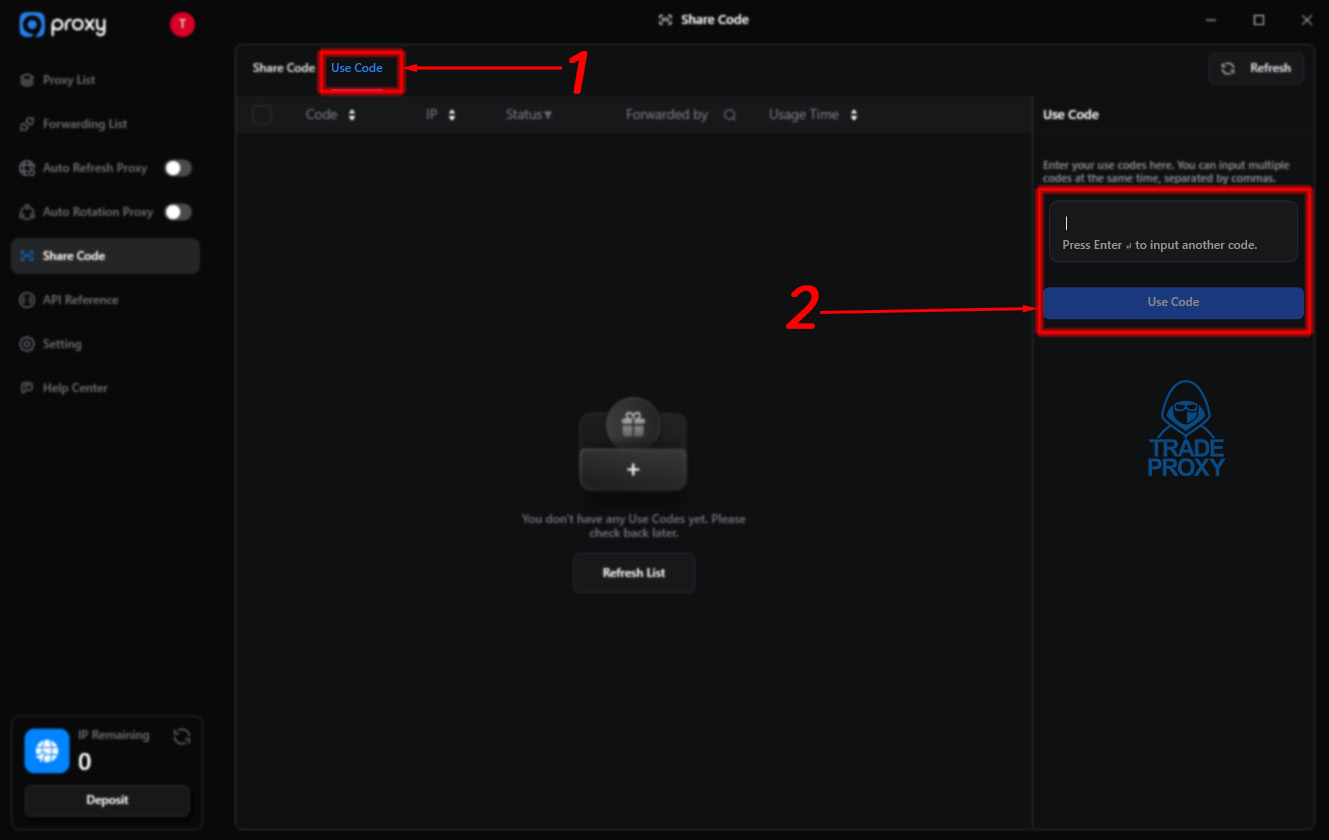
Connect TradeProxy with ixBrowser
STEP 1:
Visit ixBrowser, to download the anti-detect browser, install it on your computer, and create an account for future use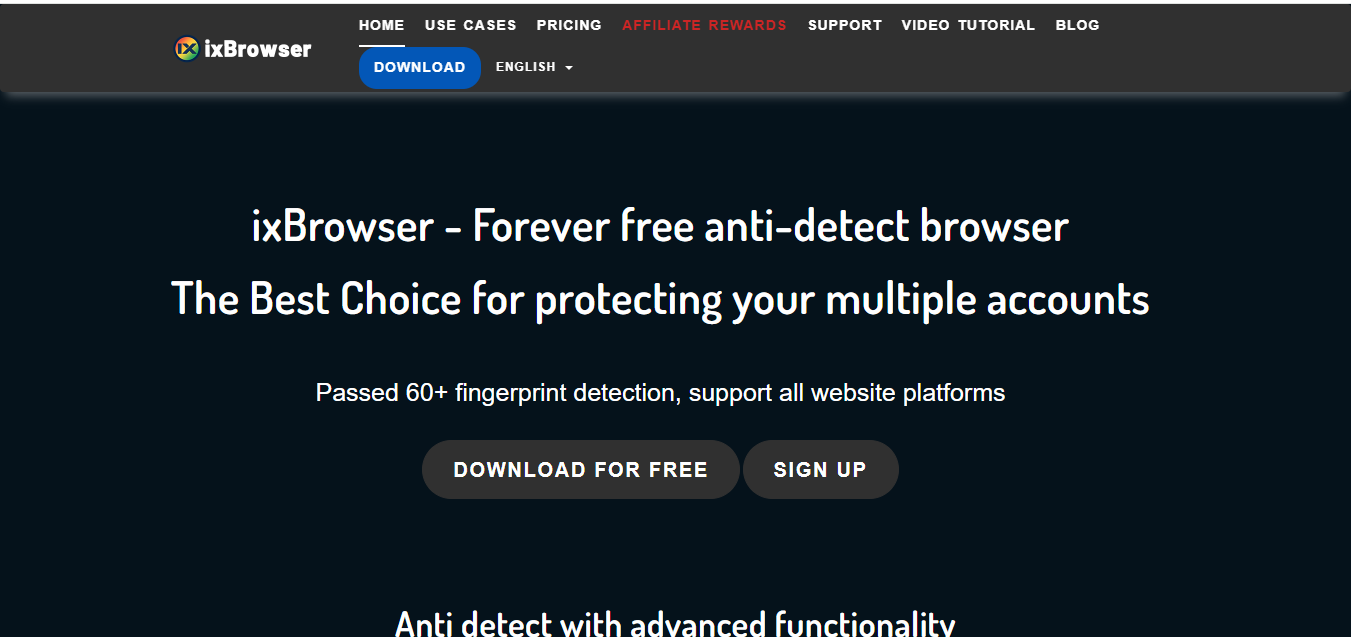
STEP 2:
In the main dashboard, click “+ Create Profile” to set up a new browser profileFill in the basic details, then open “Proxy Configuration” and select “Custom”.
(Or choose an existing profile → Proxy Configuration to edit its proxy settings.)
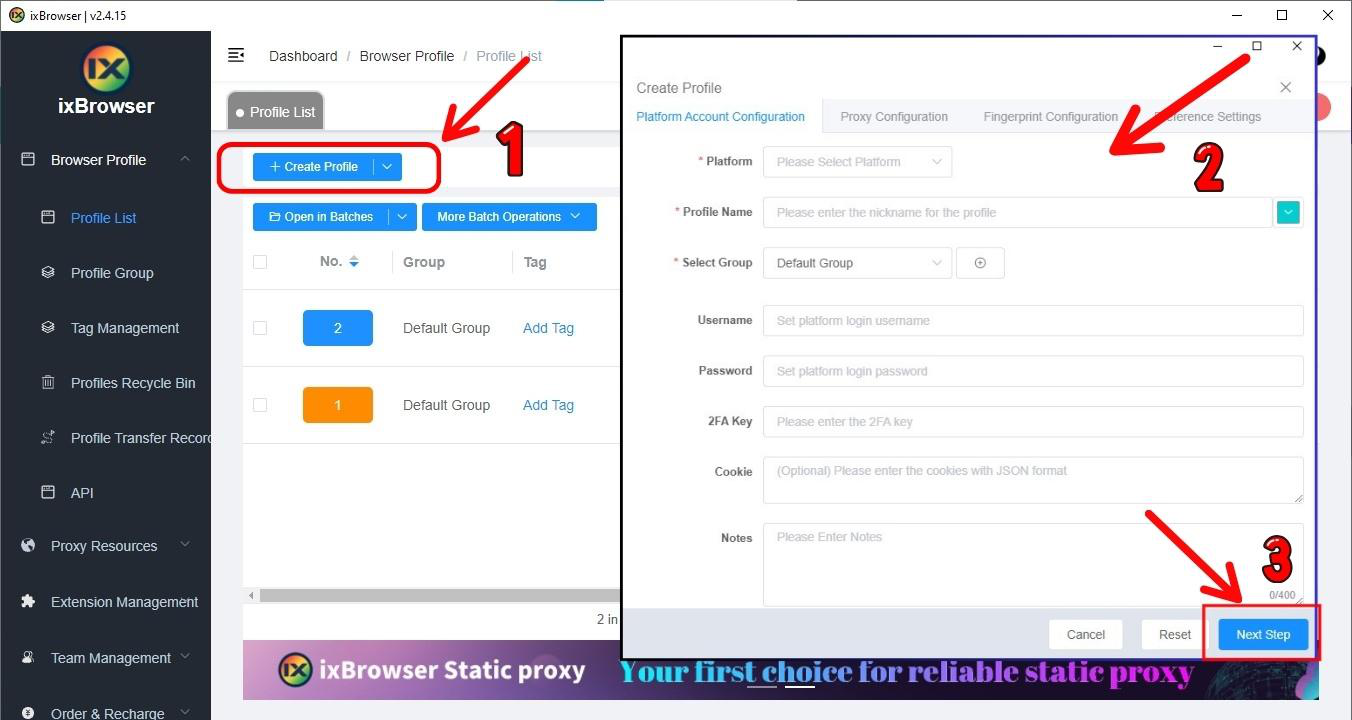
STEP 3:
Go to the Proxy Configuration section of your profile and select CustomUnder Proxy Type, choose either HTTP or SOCKS5 depending on your proxy protocol
Enter your Proxy Host, Proxy Port, the corresponding Username and Password
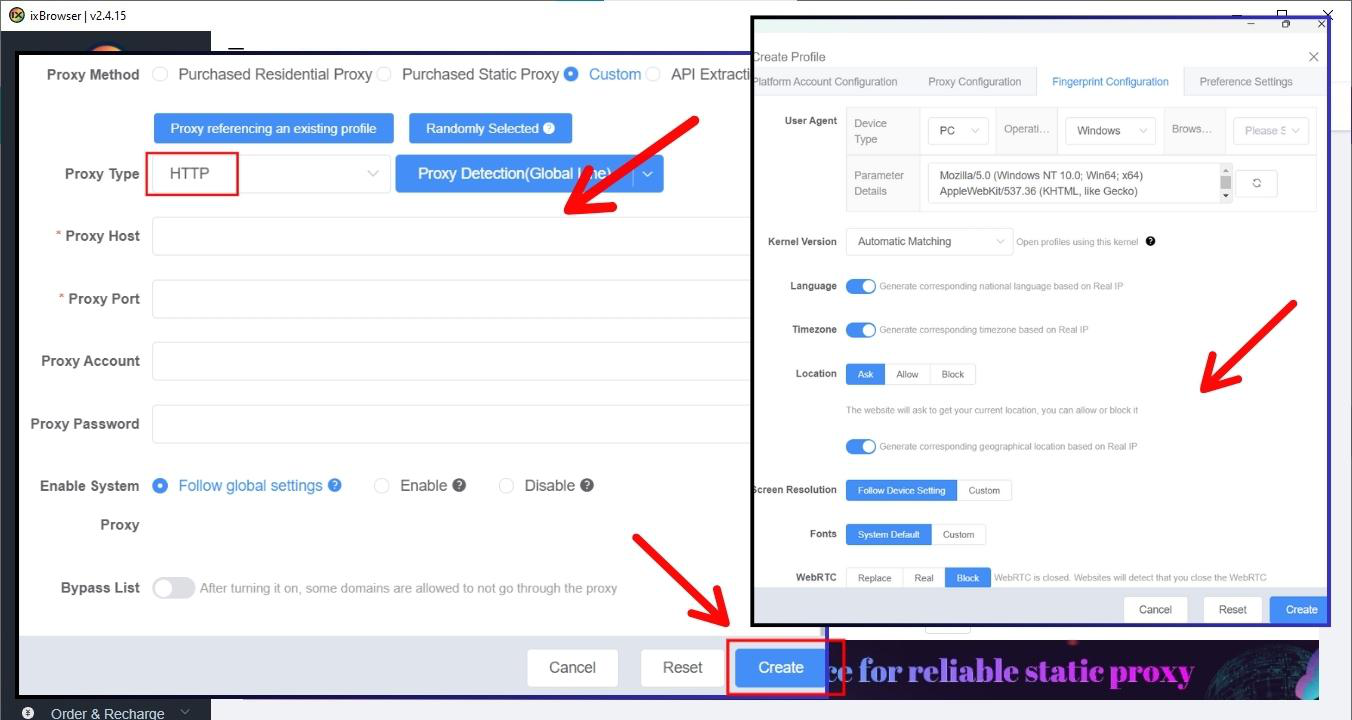
STEP 4:
Click “Create” (or Save if you edited an existing profile)In the profile list, select “Open” to launch the browser
ixBrowser will open a new window with its own unique fingerprint and the IP address from your proxy
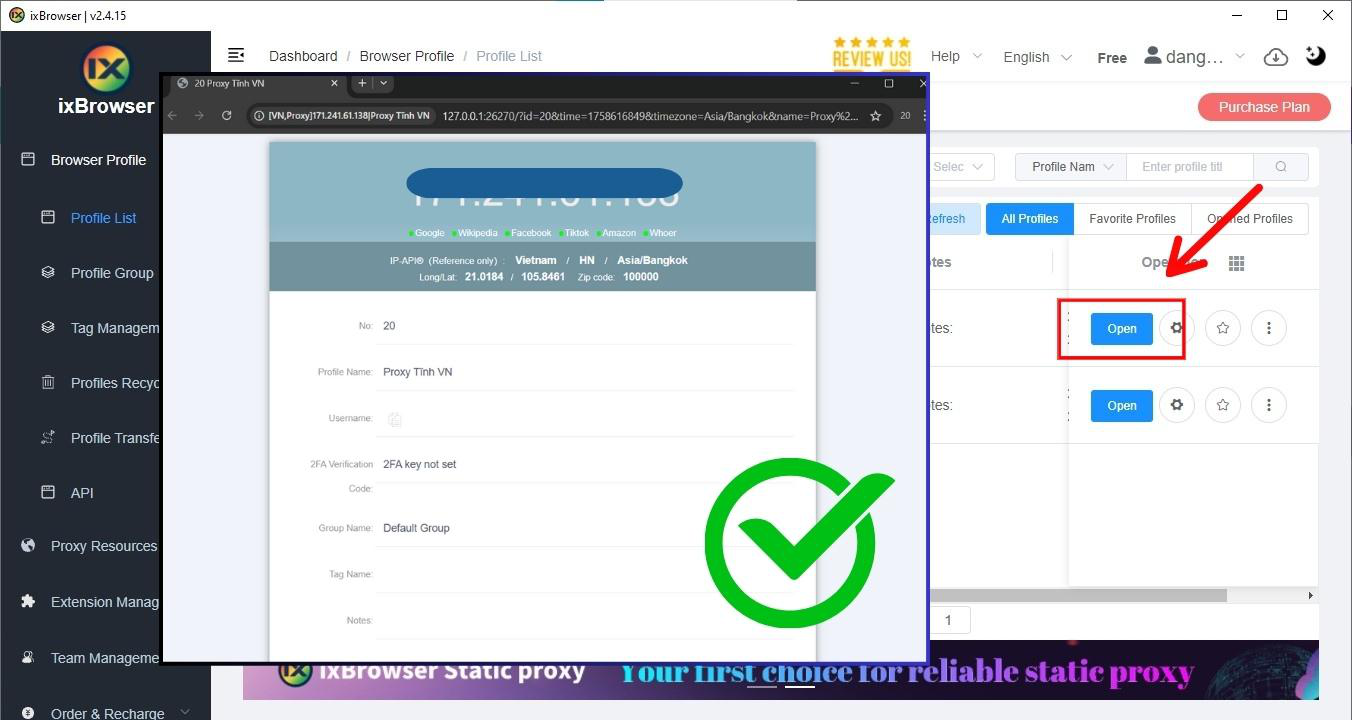
With TradeProxy and ixBrowser combined, you can manage multiple accounts safely, efficiently, and at a fraction of the cost, get started today!
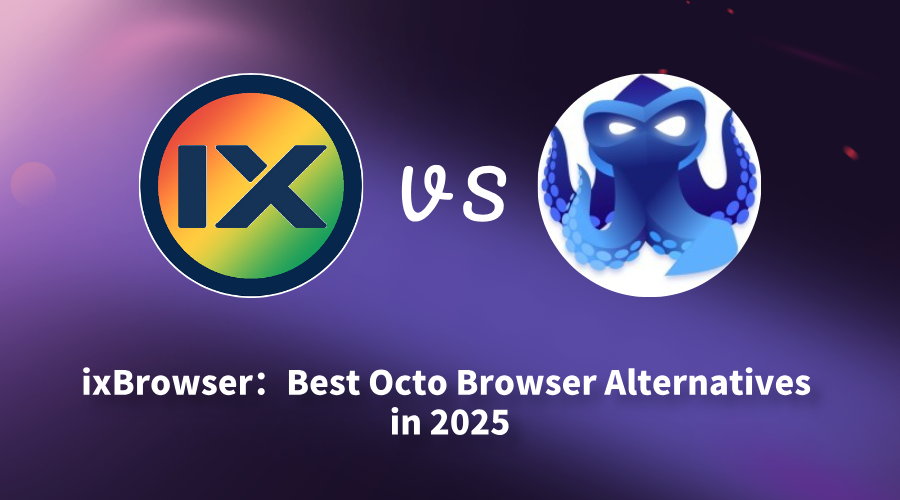
ixBrowser: Best Octo Browser Alternatives in 2025
It is in this context that ixBrowser stands out through its precise positioning. It is not merely a fully-featured tool but a thoughtfully crafted efficiency platform designed to deliver a smoother, more economical, yet uncompromising experience in core performance. This article will compare ixBrowser and Octo Browser across several key dimensions to explain why ixBrowser is the superior alternative for achieving efficient and scalable multi-account management.
What is Octo Browser?
Octo Browser is a modern anti-detect browser designed for secure multi-account management and anonymous web browsing. It specializes in creating unique, isolated browser profiles, each with its own digital fingerprint, including distinct canvas, WebGL, and timezone signatures. This technology is essential for professionals in affiliate marketing, e-commerce, and SMM who need to operate multiple accounts on the same platform without triggering security bans or detection.
A key strength of Octo Browser is its emphasis on teamwork and user experience. The platform offers robust team collaboration features, allowing for easy management of access rights and profile sharing among team members. With its clean, intuitive interface and integration capabilities for proxies and automation tools, it streamlines complex workflows, making sophisticated fingerprint management accessible to users of all technical levels.
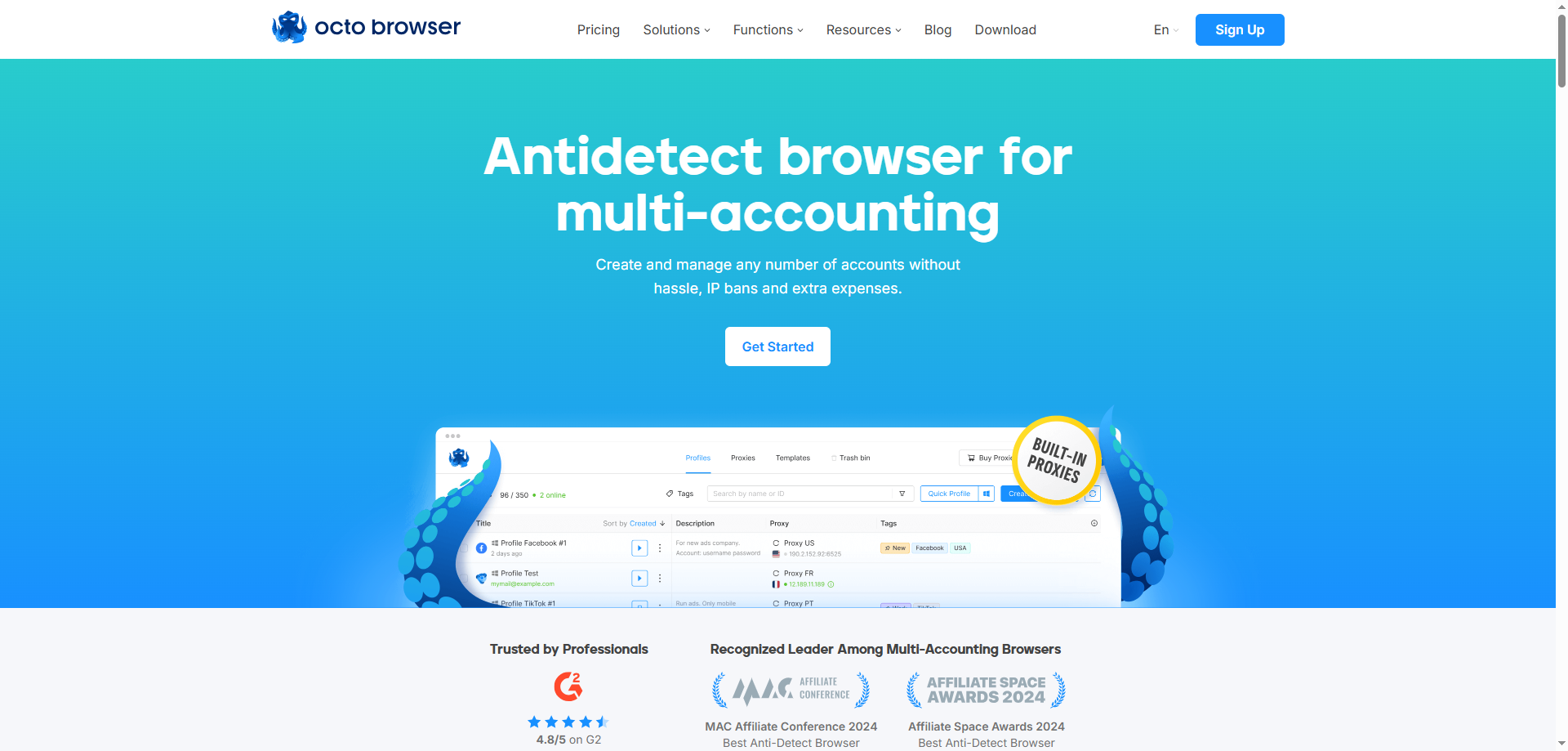
Advantages of Octo Browser
①Excellent Team Collaboration Features
Octo Browser's team management system is designed to be very detailed and intuitive. It allows administrators to set different permission levels (such as view, operate, edit) for members and easily assign and share browser profiles, making it ideal for teams that require close collaboration.
②User-Friendly and Intuitive Interface
Its interface is modern, clean, and logically clear, significantly reducing the learning curve. Even beginners in anti-detect browsers can get started quickly and efficiently create and manage complex browser fingerprint profiles.
③Reliable Fingerprint Spoofing Technology
Octo Browser effectively generates unique and consistent browser fingerprints for each profile, covering key parameters like Canvas, WebGL, and fonts. This provides a solid foundation for multi-accounting, effectively reducing the risk of bans due to fingerprint association.
Disadvantages of Octo Browser
①Relatively Higher Price Point
Compared to some competitors (like Dolphin Anty and ixBrowser), Octo Browser's pricing is often higher. Its free plan is quite limited, which may deter individual users or small teams with tight budgets.
②Can Be Resource-Intensive
When running multiple browser profiles simultaneously, Octo Browser can consume a significant amount of system memory (RAM). On computers with lower hardware specifications, this may slow down the system and impact multitasking efficiency.
③Customer Support Response Can Be Slow
According to some user reports, the response time from official customer support via email or tickets for non-critical technical issues can be slower than expected. This may lead to longer waiting times for users to resolve problems, potentially impacting project timelines.
What is ixBrowser?
ixBrowser is a comprehensive anti-detect browser specifically designed for managing multiple online accounts securely and efficiently. It enables users to create isolated browser environments, each with a unique and consistent digital fingerprint. This technology is crucial for professionals in digital marketing, e-commerce, and social media management to operate multiple accounts without triggering security flags or bans from platforms.
The platform stands out with its user-friendly interface, making sophisticated fingerprint spoofing accessible even to less technical users. Beyond core profile management, ixBrowser supports advanced features like team collaboration with detailed permission controls, seamless proxy integration, and automation through browser automation studios. It provides a robust solution for tasks ranging from affiliate marketing and ad verification to large-scale data scraping.
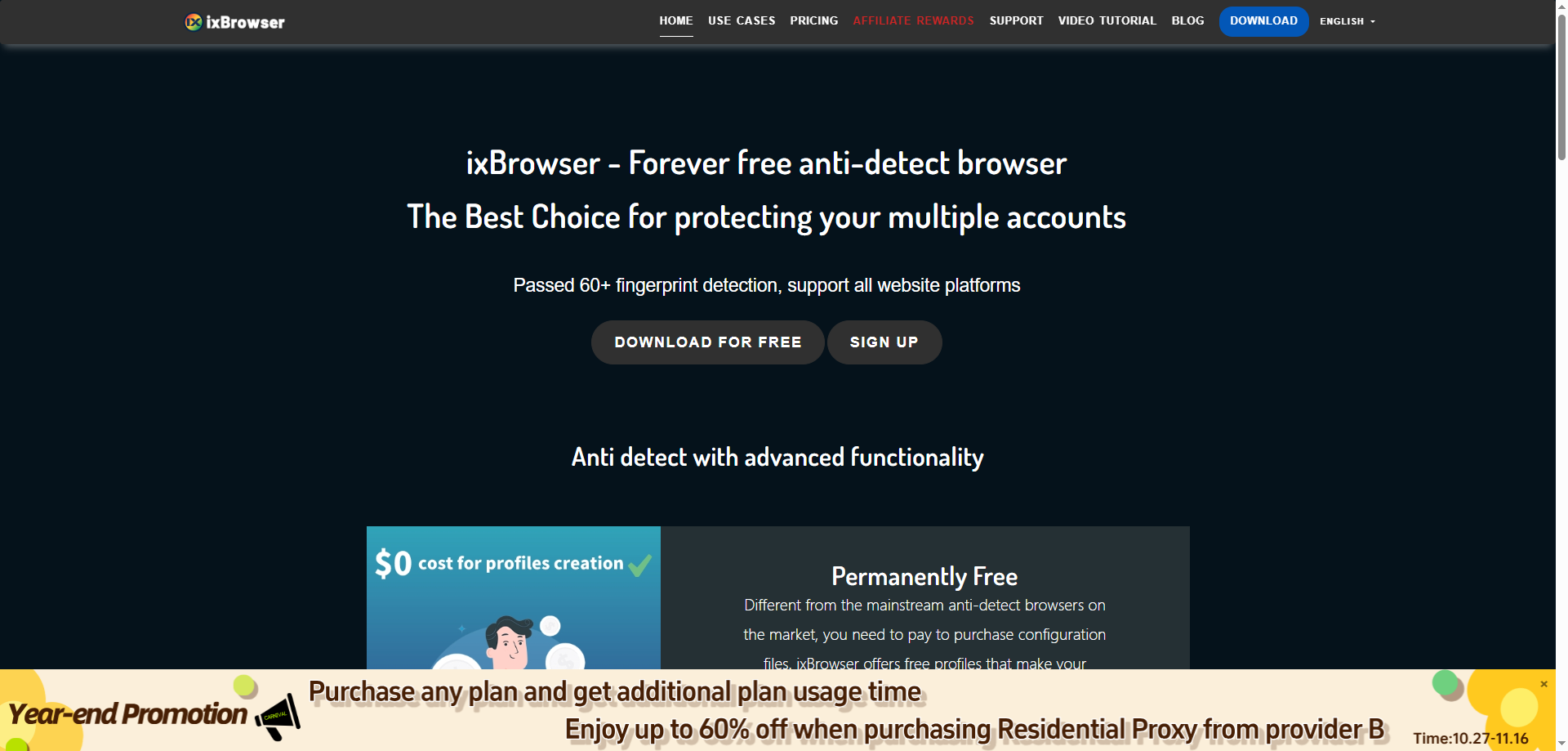
Why is ixBrowser the best alternative to Octo Browser?
①Superior Cost-Effectiveness & Clear Pricing
ixBrowser offers a more affordable and transparent pricing structure compared to Octo Browser. Its free plan is more generous, and the paid plans deliver exceptional value, making powerful anti-detect browsing features accessible to individuals and small teams without a hefty investment.
②Lightweight and Resource-Efficient Design
ixBrowser is renowned for its low consumption of system memory (RAM) and CPU resources. In contrast to the more resource-intensive Octo Browser, this allows users to run a significantly higher number of browser profiles smoothly on the same machine, boosting productivity without requiring hardware upgrades.
③Intuitive and Streamlined User Interface
While Octo Browser has a modern interface, ixBrowser focuses on ultimate simplicity and logical navigation. This results in a flatter learning curve, enabling users, especially beginners, to create, manage, and organize profiles and proxies more quickly and with less confusion.
④Flexible and Powerful Team Collaboration
Both browsers support teamwork, but ixBrowser's system is often praised for its flexibility and granular control. It allows for detailed permission settings (view, operate, edit) on profiles and folders, efficiently adapting to the needs of both small and growing teams.
⑤Strong Focus on Core Fingerprint Stability
ixBrowser places a high priority on the reliability and consistency of its browser fingerprints, which is the cornerstone of account safety. Many users find its core fingerprint spoofing technology to be robust and dependable for long-term operations.
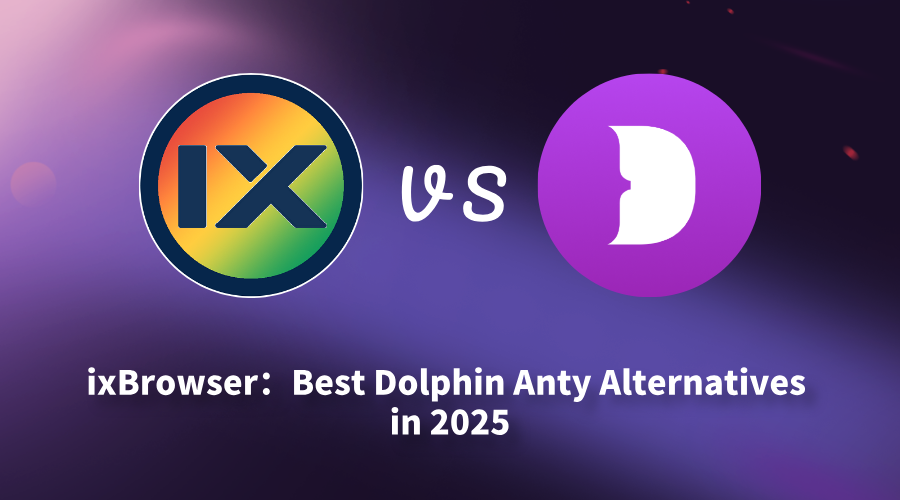
ixBrowser: Best Dolphin Anty Alternatives in 2025
In today's digital business landscape, efficiently and securely managing multiple accounts has become a daily necessity for professionals in e-commerce, social media marketing, and advertising. To combat the stringent detection mechanisms of online platforms, anti-detect browsers have emerged as essential tools for protecting account security and preventing bans due to fingerprint association. In this field, Dolphin Anty has gained significant recognition for its features, but it is not the only option, nor is it the perfect fit for every user.
Many users, while seeking comprehensive functionality, are also paying closer attention to cost control, software performance, and team collaboration capabilities. It is in these areas that ixBrowser demonstrates its unique strengths, offering not only equally powerful fingerprint spoofing but also a superior solution across several key dimensions. This article will provide an in-depth comparison between ixBrowser and Dolphin Anty, explaining why ixBrowser stands as the best and most competitive alternative in the current market.
What is Dolphin Anty?
Dolphin Anty is a powerful anti-detect browser designed for multi-account management and secure browsing. It allows users to create and manage multiple unique browser profiles with distinct digital fingerprints, enabling seamless operation of numerous accounts without triggering detection systems. Ideal for professionals in e-commerce, social media marketing, and advertising, Dolphin Anty ensures anonymity and efficiency by mimicking real user behavior across various platforms.
The platform offers advanced features like team collaboration, proxy integration, and automation through APIs and scripts. By masking browser fingerprints such as canvas, WebGL, and time zones, Dolphin Anty helps users avoid bans and restrictions while streamlining workflows. Whether for ad verification, affiliate marketing, or data scraping, it provides a reliable solution for managing online activities securely and at scale.
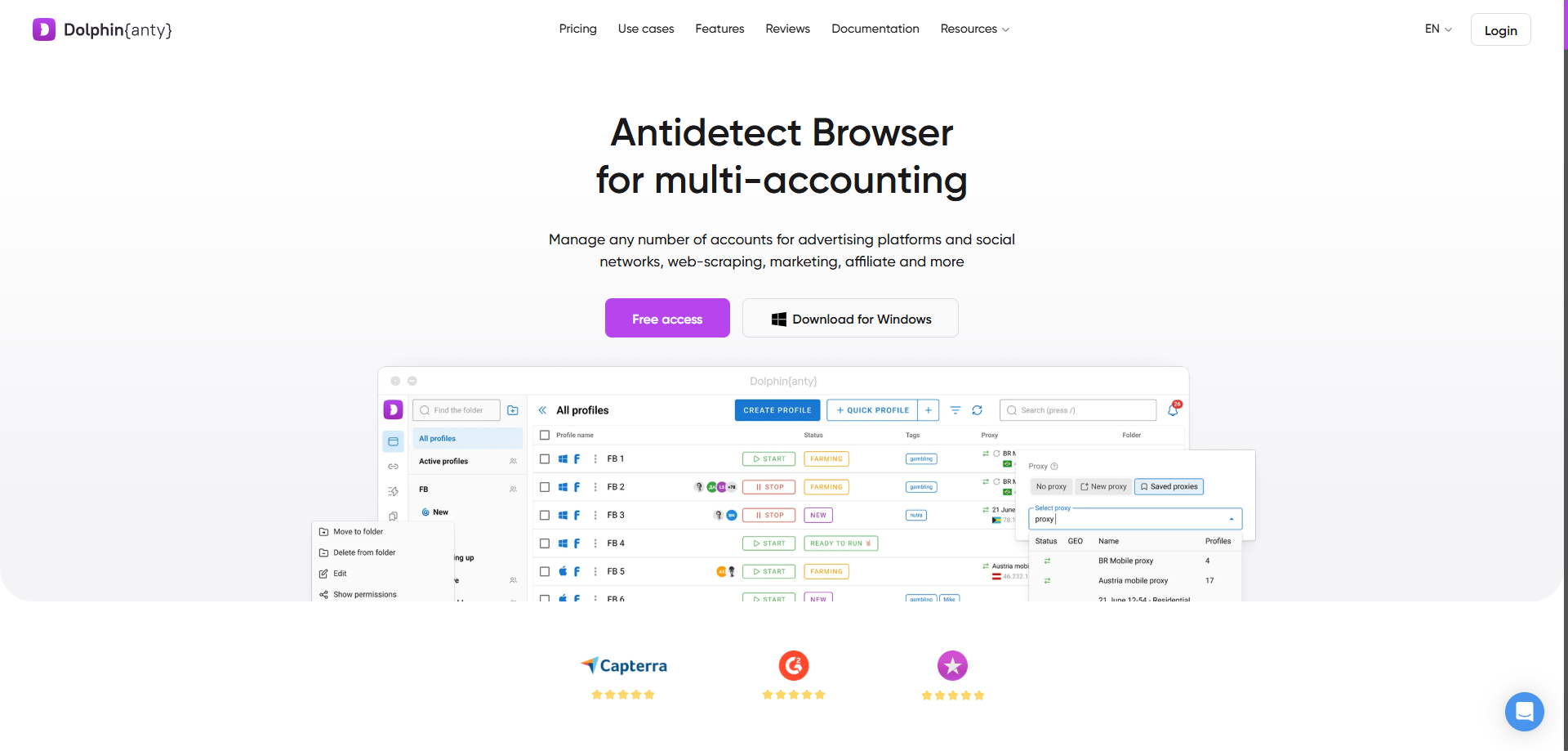
Advantages of Dolphin Anty
① Powerful Fingerprint Management
It can generate unique digital fingerprints for each browser profile, covering aspects like Canvas, WebGL, fonts, and timezone. This effectively prevents accounts from being linked and banned due to identical fingerprints, securing your core operations.
② Excellent Team Collaboration Features
The platform supports team creation and allows for granular permission management over profiles. This significantly enhances workflow efficiency and security for businesses or studios that require multiple members to manage numerous accounts simultaneously.
③ Cost-Effectiveness and Automation Support
Compared to many competitors, Dolphin Anty offers more competitive pricing. Additionally, its support for APIs and scripts allows users to automate repetitive tasks, further saving on labor and time costs.
Disadvantages of Dolphin Anty
① Strict Limitations on the Free Tier
The free plan allows for a very limited number of profiles, and many advanced features like team collaboration and API access are locked behind paid plans. This can be restrictive for users with limited budgets or those who need to test its performance limits.
② Potential Technical Barrier and Learning Curve
For beginners unfamiliar with concepts like browser fingerprints and proxy IPs, the full functionality of the platform may require some time to learn and master. Improper configuration can still lead to the risk of account detection.
③ Customer Support Can Be Slow
According to some user reports, the response time from official customer support can be slow when facing complex or non-universal issues. This may prevent users from getting timely assistance in urgent situations, potentially impacting business operations.
④ High Resource Consumption
Running multiple browser profiles simultaneously in Dolphin Anty consumes significant memory and CPU resources. This can place a considerable burden on computers with lower hardware specifications, potentially causing system lag and reducing efficiency for other tasks.
What is ixBrowser?
ixBrowser is a comprehensive anti-detect browser specifically designed for managing multiple online accounts securely and efficiently. It enables users to create isolated browser environments, each with a unique and consistent digital fingerprint. This technology is crucial for professionals in digital marketing, e-commerce, and social media management to operate multiple accounts without triggering security flags or bans from platforms.
The platform stands out with its user-friendly interface, making sophisticated fingerprint spoofing accessible even to less technical users. Beyond core profile management, ixBrowser supports advanced features like team collaboration with detailed permission controls, seamless proxy integration, and batch operations. It provides a robust solution for tasks ranging from affiliate marketing and ad verification to large-scale data scraping.
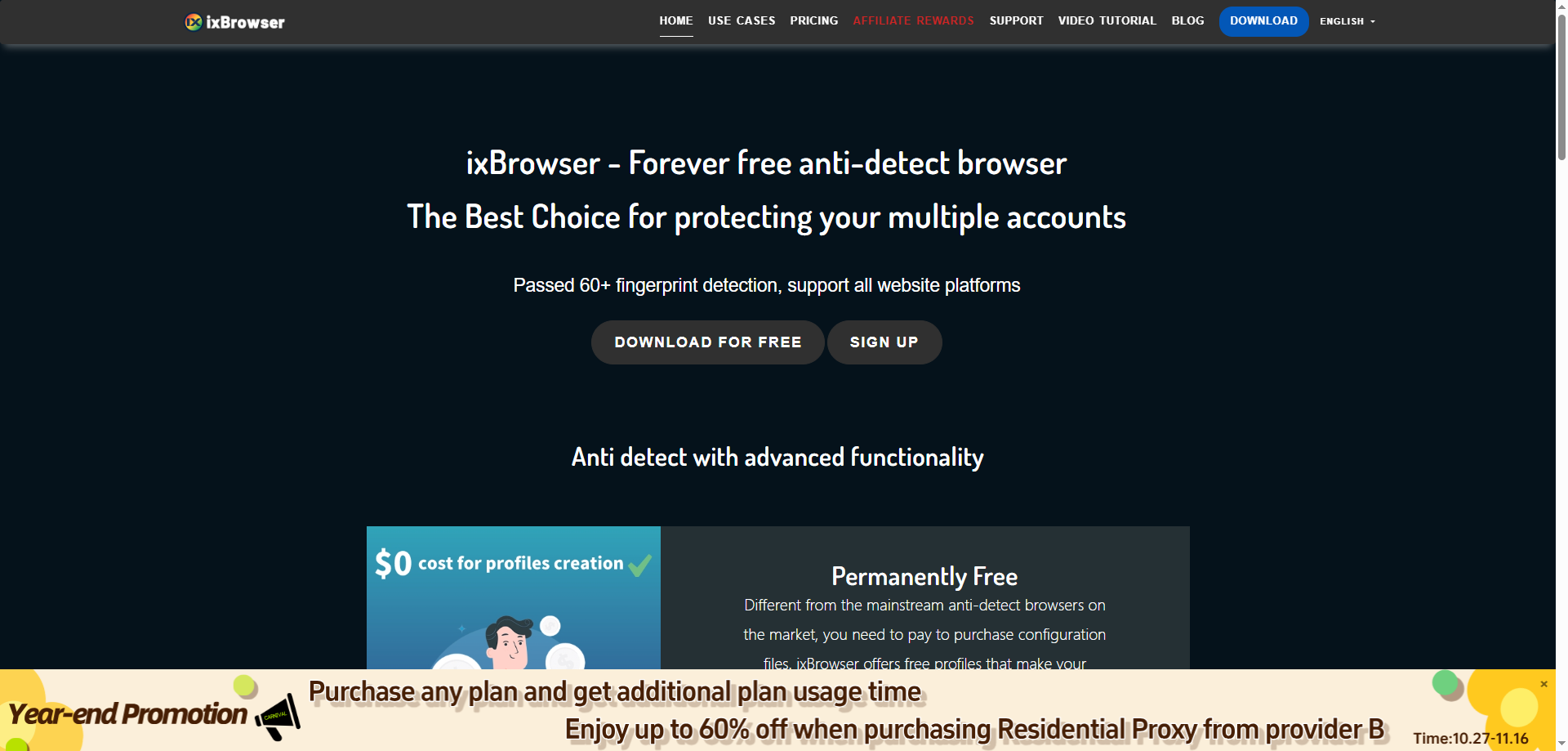
Why is ixBrowser the best alternative to Dolphin Anty?
① Superior Cost-Effectiveness with Clear Pricing
ixBrowser frequently offers more competitive pricing and a clearer tier structure. Its free plan is often more generous, and its paid plans provide excellent value, making advanced anti-detect features more accessible to individuals and small teams without sacrificing core functionality.
② Lightweight and Resource-Efficient
Compared to Dolphin Anty, ixBrowser is renowned for its lower consumption of system memory (RAM) and CPU resources. This allows users to smoothly run more browser profiles simultaneously on the same computer, significantly boosting productivity without hardware upgrades.
③ User-Centric and Intuitive Interface
ixBrowser prioritizes user experience with a clean, logical, and easy-to-navigate interface. This reduces the learning curve for new users, allowing them to create, manage, and organize browser profiles with proxies and fingerprints more quickly and with less confusion.
④ Powerful and Flexible Team Collaboration
While both support teamwork, ixBrowser's permission system is highly granular and intuitive. Team leaders can precisely control member access (view, operate, edit) for each profile and folder, making large-scale project management both secure and efficient.
⑤ Reliable Fingerprint Stability and Support
ixBrowser places a strong emphasis on the stability and consistency of its browser fingerprints, which is critical for long-term account safety. Furthermore, many users report responsive and helpful customer support, which is vital for resolving technical issues promptly.